Operating the Preview Screen
If you tap the [Preview] key to scan the original for copy or image sending, you can check the preview image on the touch panel.
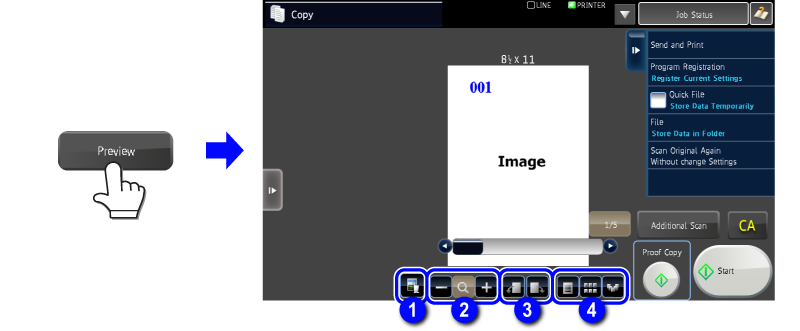
| 1 | This changes the mode to edit mode. In the edit mode, you can insert blank sheets in the scanned original, or configure the chapter dividing settings. |
|---|---|
| 2 | This enlarges or reduces the size of the preview image. The magnification scroll bar appears if you tap |
| 3 | This rotates the preview image of the entire page 90 degrees in the direction of the arrow. |
| 4 | This changes the way the preview image is displayed. |
The above screen shows a preview screen in copy mode. The display screen varies depending on the selected mode or function.