PRINTING AN EXTERNAL FILE
Overview
A file stored in the FTP server, USB memory device, or network folder of a PC can be printed. The file can also be modified before printing by changing the print settings.
On the action panel, tap the [Select File from FTP to Print], [Select File from USB Memory to Print] or [Select File from Network Folder to Print] key.
On the action panel, tap the [Select File from FTP to Print], [Select File from USB Memory to Print] or [Select File from Network Folder to Print] key.
Operation
- Printing a file on an FTP server
- Printing a file in a USB memory
- Printing a file in the network folder of a PC
Printing a file on an FTP server
 Tap the [Select File from FTP to Print] key on the action panel.
Tap the [Select File from FTP to Print] key on the action panel.  Select an FTP server.
Select an FTP server.
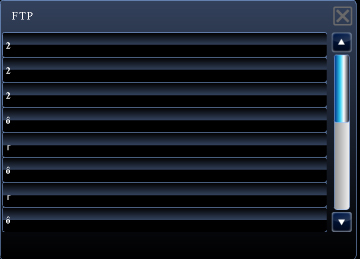
 Select a file or folder.
Select a file or folder.
 Change the print settings.
Change the print settings.
For more information, see "FILE PRINTING".
 Select the [Delete] or [Print B/W] checkbox
Select the [Delete] or [Print B/W] checkbox
To fit the image to the paper size when printing, select the [Fit To Page] checkbox  .
.
To print a color image in black and white when printing, select the [Print B/W] checkbox .
.
To print a color image in black and white when printing, select the [Print B/W] checkbox
 Tap the [Start] key to start file printing.
Tap the [Start] key to start file printing.
Printing a file in a USB memory
 Tap the [Select File from USB Memory to Print] key on the action panel.
Tap the [Select File from USB Memory to Print] key on the action panel.  Select a file or folder.
Select a file or folder.
 Change the print settings.
Change the print settings.
For more information, see "FILE PRINTING".
 Select the [Delete] or [Print B/W] checkbox
Select the [Delete] or [Print B/W] checkbox
To fit the image to the paper size when printing, select the [Fit To Page] checkbox  .
.
To print a color image in black and white when printing, select the [Print B/W] checkbox .
.
To print a color image in black and white when printing, select the [Print B/W] checkbox
 Tap the [Start] key to start file printing.
Tap the [Start] key to start file printing.
Printing a file in the network folder of a PC
 Tap the [Select File from Network Folder to Print] key on the action panel.
Tap the [Select File from Network Folder to Print] key on the action panel.  Select a workgroup.
Select a workgroup.
When you tap the [Direct Input of Folder Path] key in the action panel and enter the path to a folder on the keyboard, the folder having that path appears.
Go to step 4.
Go to step 4.
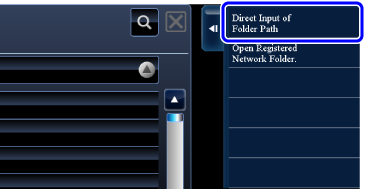
 Select an FTP server.
Select an FTP server.
(A) Displays the workgroup selection screen.
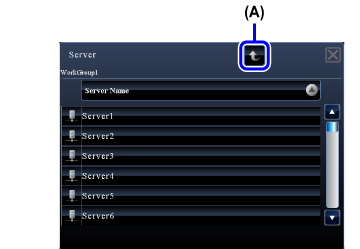
 Select a network folder.
Select a network folder.
(A) Displays the workgroup selection screen.
(B) Displays the server selection screen.
(B) Displays the server selection screen.
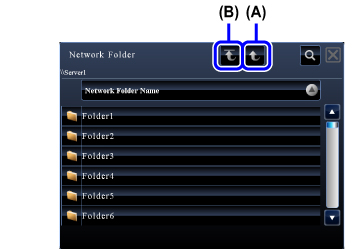
 Select a file or folder.
Select a file or folder.
When the file (D) is tapped, the print screen appears.
(A) Displays the first level of the network folder. This does not appear if there is just one upper level.(B) Displays folders one level above.
(C) Displays folders.
(D) Displays the print screen.
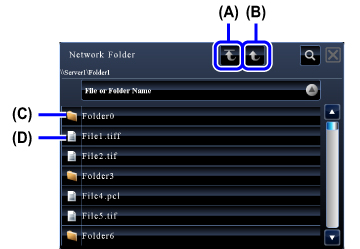
 Change the print settings.
Change the print settings.
For more information, see "FILE PRINTING".
 Select the [Delete] or [Print B/W] checkbox
Select the [Delete] or [Print B/W] checkbox
To fit the image to the paper size when printing, select the [Fit To Page] checkbox  .
.
To print a color image in black and white when printing, select the [Print B/W] checkbox .
.
To print a color image in black and white when printing, select the [Print B/W] checkbox
 Tap the [Start] key to start file printing.
Tap the [Start] key to start file printing.