COPYING
USING TWO MACHINES TO REDUCE THE COPY TIME
Tandem copy
< steps in all >
 Place the original and tap the [Preview] key.
Place the original and tap the [Preview] key.
Place the original in the document feeder tray of the automatic document feeder, or on the document glass.
When using the document glass to scan multiple original pages, change the original and tap the [Additionally Scan] key.
When using the document glass to scan multiple original pages, change the original and tap the [Additionally Scan] key.
 Tap the [Others>>] key, and tap the [Tandem Copy] key.
Tap the [Others>>] key, and tap the [Tandem Copy] key.
A checkmark appears on the icon.
After the settings are completed, tap the [<< Back] key.
To cancel the tandem copy setting:
Tap the [Tandem Copy] key to uncheck it.
 Tap the copies display key to specify the number of copies.
Tap the copies display key to specify the number of copies.
Up to 999 copies (sets) can be set. The specified number of copies are shared between the master and slave machines. If the number of copies is odd, the master machine makes more copies than the slave machine.
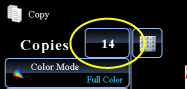
If an incorrect number of copies is set
Tap the [C] key and then enter the correct number.
Tap the [C] key and then enter the correct number.
 Check the preview image in the preview screen.
Check the preview image in the preview screen.
Check whether or not settings produce the required results.
To cancel all settings:
Tap the [CA] key.
Tap the [CA] key.
 Tap the [Color Start] or [B/W Start] key to start copying.
Tap the [Color Start] or [B/W Start] key to start copying.
When making only one set of copies, you do not need to specify the number of copies.
To cancel Tandem Copy:
Tap the [STOP] keys on both the master and slave machines.