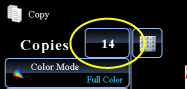COPYING
INSERTING COVERS IN COPIES
Covers/inserts
< steps in all >
 Place the original in the document feeder tray of the automatic document feeder, and tap the [Preview] key.
Place the original in the document feeder tray of the automatic document feeder, and tap the [Preview] key.
 Tap the [Others>>] key, and then tap the [Covers/Inserts] key.
Tap the [Others>>] key, and then tap the [Covers/Inserts] key.
 Tap the [Front Cover] key, and then tap the [On] key.
Tap the [Front Cover] key, and then tap the [On] key.
When inserting a back cover, tap the [Back Cover] key, and then tap the [On] key.
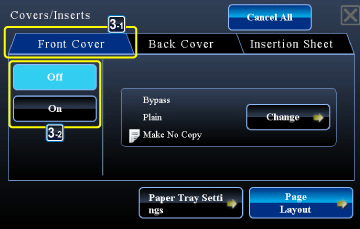
02030001jpg
 Tap the [Change] key, and configure copy setting of a front cover sheet.
Tap the [Change] key, and configure copy setting of a front cover sheet.
When only inserting a cover, tap the [Do not copy] key.
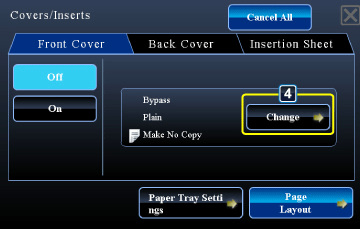
02030002.jpg
To change the cover input tray:
Tap the [Paper Tray Settings] key to display the input tray setting screen. On the input tray setting screen, tap the [Paper Tray] key of [Front Cover] or [Back Cover].For more information, see "SELECTING THE PAPER TRAY FOR COPYING".
If the cover will be copied on, label sheets, transparency film, and tab paper cannot be used. If not copied on, tab paper can be inserted.
After the settings are completed, tap  and [<<Back] keys in sequence.
and [<<Back] keys in sequence.
To cancel cover sheet insertion:
Tap the [Off] key.
Tap the [Off] key.
 Check the preview image in the preview screen.
Check the preview image in the preview screen.
Check whether or not settings produce the required results.
To cancel all settings:
Tap the [CA] key.
Tap the [CA] key.
 Tap the [Color Start] or [B/W Start] key to start copying.
Tap the [Color Start] or [B/W Start] key to start copying.
When making only one set of copies, you do not need to specify the number of copies.