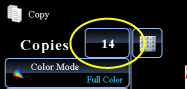COPYING
INSERTING INSERTION SHEETS IN BETWEEN TRANSPARENCY FILMS
Transparency inserts
< steps in all >
 Place the transparency film face down in the bypass tray, and load transparency film sheets.
Place the transparency film face down in the bypass tray, and load transparency film sheets.
After loading the transparency film, configure the bypass tray settings.
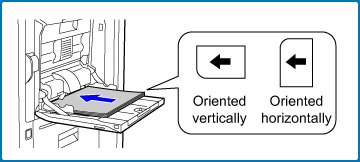
 Place the original and tap the [Preview] key.
Place the original and tap the [Preview] key.
Place the original in the document feeder tray of the automatic document feeder, or on the document glass.
 Tap the [Others>>] key, and tap the [Transparency Inserts] key.
Tap the [Others>>] key, and tap the [Transparency Inserts] key.
 Tap the [On] key.
Tap the [On] key.
When making a copy on insertion sheets, tap the [Also Make Copy on Inserts] checkbox to set to  .
.
After the settings are completed, tap and [<<Back] keys in sequence.
and [<<Back] keys in sequence.
After the settings are completed, tap
To cancel the transparency inserts setting:
Tap the [Off] key.
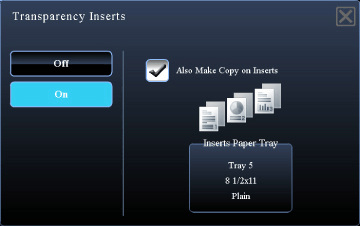
02033001.jpg
 Check the preview image in the preview screen.
Check the preview image in the preview screen.
Check whether or not settings produce the required results.
To cancel all settings:
Tap the [CA] key.
Tap the [CA] key.
 Tap the [Color Start] or [B/W Start] key to start copying.
Tap the [Color Start] or [B/W Start] key to start copying.
When making only one set of copies, you do not need to specify the number of copies.