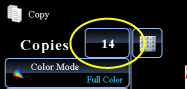COPYING
COPYING MULTIPLE ORIGINALS AS A SINGLE PAGE
2in1
< steps in all >
 Place the original and tap the [Preview] key.
Place the original and tap the [Preview] key.
Place the original in the document feeder tray of the automatic document feeder, or on the document glass.
When using the document glass to scan multiple original pages, change the original and tap the [Additionally Scan] key.
 Tap the [Others >>] key, and tap the [2in1] key.
Tap the [Others >>] key, and tap the [2in1] key.
 Tap the key of the 2in1 sheets you wish to use.
Tap the key of the 2in1 sheets you wish to use.
If needed, the images will be rotated.
 Select the layout.
Select the layout.
 Select the border.
Select the border.
A line can be inserted between pages arranged on a sheet.
After the settings are completed, tap 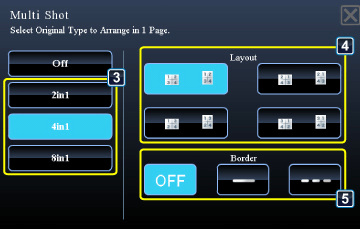
To cancel the 2in1, 4in1 setting:
Tap the [Off] key.
Tap the [Off] key.
 Check the preview image in the preview screen.
Check the preview image in the preview screen.
Check whether or not settings produce the required results.
To cancel all settings:
Tap the [CA] key.
Tap the [CA] key.
 Tap the [Color Start] or [B/W Start] key to start copying.
Tap the [Color Start] or [B/W Start] key to start copying.
When making only one set of copies, you do not need to specify the number of copies.