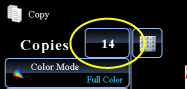COPYING
COPYING CAPTIONS ONTO TAB PAPER
Tab copy
< steps in all >
 Tap the [Others>>] key, and tap the [Tab Copy] key.
Tap the [Others>>] key, and tap the [Tab Copy] key.
 Tap the [On] key.
Tap the [On] key.
 Sets an image shift width (tab width).
Sets an image shift width (tab width).
- Tap the numeric value display indicating the image shift width, and enter a shift width using numeric keys.
- To quickly set the area, first specify a value close to the desired value by the numeric keys, then adjust it with
 .
.
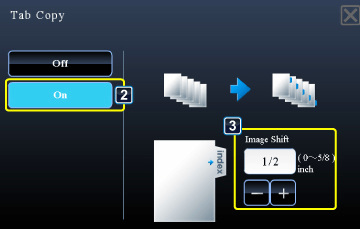
02036001jpg
After the settings are completed, tap  and [<<Back] keys in sequence.
and [<<Back] keys in sequence.
To cancel the tag copy setting:
Tap the [Off] key.
Tap the [Off] key.
 Load the tab paper.
Load the tab paper.
When using the bypass tray, place the paper with the print side down.
Place the paper so that the sides with the tabs enter the machine last.
Place the paper so that the sides with the tabs enter the machine last.
After loading tab paper into the bypass tray, configure the bypass tray settings as explained in "MAKING COPIES USING THE BYPASS TRAY".
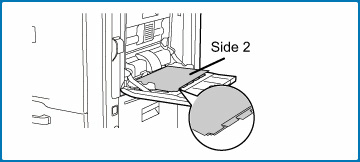
The width of the tab paper can be as wide as 8-1/2" x 11" paper (8-1/2") plus 5/8" (or A4 width (210 mm) plus 20 mm).
 Place the original and tap the [Preview] key.
Place the original and tap the [Preview] key.
Place the original in the document feeder tray of the automatic document feeder, or on the document glass.
 Check the preview image in the preview screen.
Check the preview image in the preview screen.
Check whether or not settings produce the required results.
To cancel all settings:
Tap the [CA] key.
Tap the [CA] key.
 Tap the [Color Start] or [B/W Start] key to start copying.
Tap the [Color Start] or [B/W Start] key to start copying.
When making only one set of copies, you do not need to specify the number of copies.