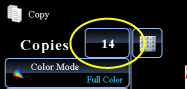COPYING
COPYING BOTH SIDES OF A CARD AS A SINGLE PAGE
Card shot
< steps in all >
 Select the paper to be used for card shot.
Select the paper to be used for card shot.
Set a paper by referring to the "SELECTING THE PAPER TRAY FOR COPYING".
 Tap the [Others >>] key, and tap the [Card Shot] key.
Tap the [Others >>] key, and tap the [Card Shot] key.
 Tap the [On] key, and specify the original size as required.
Tap the [On] key, and specify the original size as required.
- Tap the areas displaying width and height sizes respectively, and enter the sizes using the numeric keys.
- To quickly set the size, first specify a value close to the desired ratio value by the numeric keys, then adjust it by tapping
 .
.
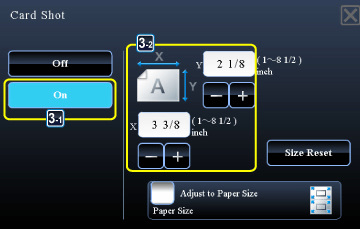
02037002.jpg
After the settings are completed, tap  and [<<Back] keys in sequence.
and [<<Back] keys in sequence.
When you set the [Adjust to Paper Size] checkbox to  , the original is enlarged or reduced with the ratio appropriate to the original size.
, the original is enlarged or reduced with the ratio appropriate to the original size.
To cancel the Card Shot setting:
Tap the [Off] key.
Tap the [Off] key.
 Place a card face down on the document glass, and tap the [Preview] key.
Place a card face down on the document glass, and tap the [Preview] key.
_CARD.jpg)
 Place a card face up on the document glass, and tap the [Additionally Scan] key to scan the reverse side.
Place a card face up on the document glass, and tap the [Additionally Scan] key to scan the reverse side.
Copy settings cannot be changed when scanning additional pages.
 Check the preview image in the preview screen.
Check the preview image in the preview screen.
Check whether or not settings produce the required results.
To cancel all settings:
Tap the [CA] key.
Tap the [CA] key.
 Tap the [Read-End] key to start copying.
Tap the [Read-End] key to start copying.
When making only one set of copies, you do not need to specify the number of copies.