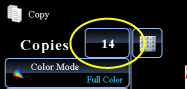COPYING
COPYING 11" x 17" (A3) ORIGINALS WITH NO EDGE CUT-OFF
12" x 18" (A3) full bleed copy
< steps in all >
 Tap the [Others>>] key, and tap the [12" x 18" (A3) full bleed copy] key.
Tap the [Others>>] key, and tap the [12" x 18" (A3) full bleed copy] key.
A checkmark appears on the icon.
After the settings are completed, tap the [<< Back] key.
After the settings are completed, tap the [<< Back] key.
To cancel 12" x 18" (A3) full bleed copy setting:
Tap the [12" x 18" (A3) full bleed copy] key to uncheck it.
Tap the [12" x 18" (A3) full bleed copy] key to uncheck it.
 Place 12" x 18" (A3W) paper into the bypass tray.
Place 12" x 18" (A3W) paper into the bypass tray.
Pull out the bypass tray extension, adjust it to the width of 12" x 18" (A3W) paper, and place the paper on the bypass tray.
After loading 12" x 18" (A3W) paper into the bypass tray, configure the bypass tray settings as explained in "MAKING COPIES USING THE BYPASS TRAY".
After loading 12" x 18" (A3W) paper into the bypass tray, configure the bypass tray settings as explained in "MAKING COPIES USING THE BYPASS TRAY".
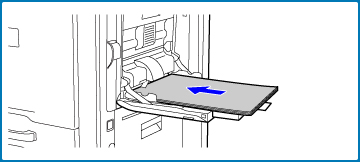
 Place the original and tap the [Preview] key.
Place the original and tap the [Preview] key.
 Check the preview image in the preview screen.
Check the preview image in the preview screen.
Check whether or not settings produce the required results.
To cancel all settings:
Tap the [CA] key.
Tap the [CA] key.
 Tap the [Color Start] or [B/W Start] key to start copying.
Tap the [Color Start] or [B/W Start] key to start copying.
When making only one set of copies, you do not need to specify the number of copies.