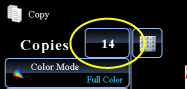COPYING
ADJUSTING THE COLOR
Color balance
< steps in all >
 Tap the [Others>>] key, and tap the [Color Balance] key.
Tap the [Others>>] key, and tap the [Color Balance] key.
 Tap the tab of the color you want to adjust.
Tap the tab of the color you want to adjust.
 Tap the
Tap the
To individually adjust eight sliders, set the [Set in a Batch] checkbox to  , and slide the control of each slider.
, and slide the control of each slider.
When using the key to individually adjust eight sliders, tap the required slider and tap the
key to individually adjust eight sliders, tap the required slider and tap the  key.
key.
When using the
As necessary, tap the tab of each color, and repeat this step.
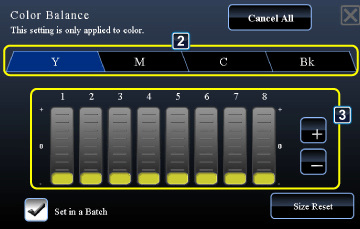
02054001.jpg
Color Balance Setting
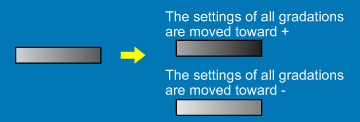
- To return the current color balance to the default:
- Tap the [Size Reset] key.
- To return all color balances to defaults:
- Tap the [Cancel All] key. The values of all eight gradations will return to the default color balance values.
The default color balance is set by selection of [System Settings] in "Setting mode" → [Copy Settings] → [Color Adjust] → [Initial Color Balance Setting].
 Place the original and tap the [Preview] key.
Place the original and tap the [Preview] key.
Place the original in the document feeder tray of the automatic document feeder, or on the document glass.
 Tap the [Color Start] key to start copying.
Tap the [Color Start] key to start copying.
When making only one set of copies, you do not need to specify the number of copies.