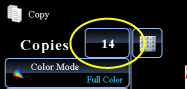COPYING
ADDING A REGISTERED IMAGE TO AN ORIGINAL
Custom image
< steps in all >
 Place the original and tap the [Preview] key.
Place the original and tap the [Preview] key.
Place the original in the document feeder tray of the automatic document feeder, or on the document glass.
 Tap the [Others>>] key, and tap the [Custom Image] key.
Tap the [Others>>] key, and tap the [Custom Image] key.
 Tap the [Custom Stamp] or [Custom Watermark] key.
Tap the [Custom Stamp] or [Custom Watermark] key.
 Tap the [Image] key to select an image.
Tap the [Image] key to select an image.
Select the required thumbnail image(s) from the available selection.
 Set [Print Page] or [Original].
Set [Print Page] or [Original]. 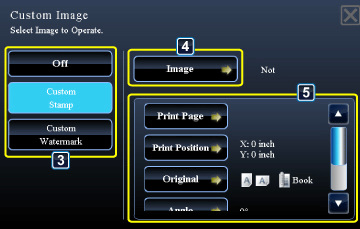
02061001.jpg
For custom stamp
For custom watermark
| Print Page | Specify a page(s) for stamp copy. First Page or All Pages | |
| Print Position | Specify a position for stamp copy. | |
| Originals | ORIGINAL PLACEMENT ORIENTATION | Specify the original orientation. |
| 2-Sided Original Type | Specify the binding edge for 2-sided original. Book or Tablet | |
| Angle | Specify the corner of the image. 0 degrees, -90 degrees, 90 degrees, or 180 degrees | |
| Print Color | Specify the image watermark color. Black, R (red), G (green), B (blue), Cyan, Magenta, or Yellow | |
| Print Pattern | Specify the image watermark print pattern. Transparent: Makes an original image transparent for stamp copy. Overlap: Hides a watermark added to an original image for stamp copy. |
|
| Exposure | Select the exposure of a watermark from nine levels. | |
| Print Page | Specify a page(s) for stamp copy. First Page or All Pages |
|
| Print Position | Specify a position for stamp copy. | |
| Originals | ORIGINAL PLACEMENT ORIENTATION | Specify the original orientation. |
| 2-Sided Original Type | Specify the binding edge for 2-sided original. Book or Tablet | |
| Angle | Specify the corner of the image. 0 degrees, -90 degrees, 90 degrees, or 180 degrees | |
After the settings are completed, tap  and [<<Back] keys in sequence.
and [<<Back] keys in sequence.
To cancel the Custom Image setting:
Tap the [Off] key.
Tap the [Off] key.
 Check the preview image in the preview screen.
Check the preview image in the preview screen.
Check whether or not settings produce the required results.
To cancel all settings:
Tap the [CA] key.
Tap the [CA] key.
 Tap the [Color Start] or [B/W Start] key to start copying.
Tap the [Color Start] or [B/W Start] key to start copying.
When making only one set of copies, you do not need to specify the number of copies.