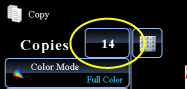COPYING
PADDING UNAUTHORIZED COPY PREVENTION DATA
Pattern print
< steps in all >
 Place the original and tap the [Preview] key.
Place the original and tap the [Preview] key.
Place the original in the document feeder tray of the automatic document feeder, or on the document glass.
 Tap the [Others>>] key, and tap the [Pattern Print ] key.
Tap the [Others>>] key, and tap the [Pattern Print ] key.
 Tap the [On] key, and specify each item in the [Default Settings] tab as required.
Tap the [On] key, and specify each item in the [Default Settings] tab as required.
We recommend you to select the [Character stand out] option for the "Print Method".
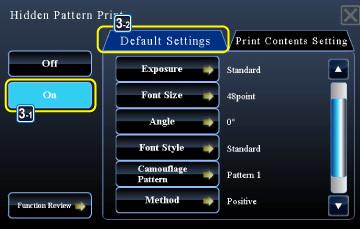
02062001.jpg
The black background pattern is printed in the following cases even when you set the [Print Color] to "Magenta" or "Cyan":
- If the color mode is set to "B/W"
- If the black and white mode is determined automatically.
 Specify each item in the [Print Contents Setting] tab as required.
Specify each item in the [Print Contents Setting] tab as required.
To specify print settings, you can select the required one from pre-set text or use the soft keyboard. You can also print serial number and account job ID.
After the settings are completed, tap and [<<Back] keys in sequence.
and [<<Back] keys in sequence.
After the settings are completed, tap
To cancel the pattern print setting:
Tap the [Off] key.
Tap the [Off] key.
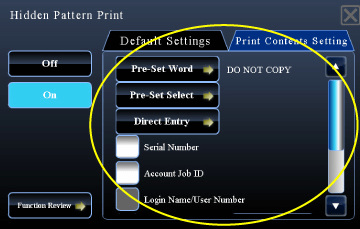
02062002.jpg
Tapping the [Function Review] key displays the settings of the [Print Contents Setting] tab.
 Check the preview image in the preview screen.
Check the preview image in the preview screen.
The pattern print preview may slightly differ from the actual pattern and exposure as the preview is used for simple pattern color checking.
To cancel all settings:
Tap the [CA] key.
Tap the [CA] key.
 Tap the [Color Start] or [B/W Start] key to start copying.
Tap the [Color Start] or [B/W Start] key to start copying.
When making only one set of copies, you do not need to specify the number of copies.