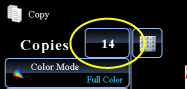COPYING
ADJUSTING RESOLUTION WHEN SCANNING
Resolution
< steps in all >
This function adjusts the resolution when scanning the original, enabling the high-quality output or speed-priority output according to the application.
- Resolution must be specified before scanning the original.
- The resolution setting is applied when making a full-size black & white copy.
 Touch the [Others>>] key, and tap the [Scan Resolution] key.
Touch the [Others>>] key, and tap the [Scan Resolution] key.
 Select the resolution.
Select the resolution.
The resolution can be set to both the document feeder and document glass.
After the settings are completed, tap  and [<<Back] keys in sequence.
and [<<Back] keys in sequence.
When using the MX-4110N/5110N, the resolution for the automatic document feeder cannot be changed (It is fixed to 600 x 600 dpi.).
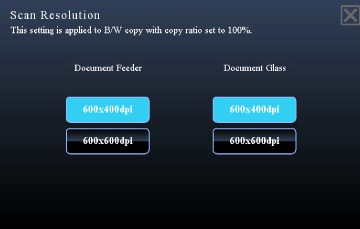
02076001.jpg
 Place the original and tap the [Preview] key.
Place the original and tap the [Preview] key.
Place the original in the document feeder tray of the automatic document feeder, or on the document glass.
 Tap the [B/W Start] key to start copying.
Tap the [B/W Start] key to start copying.
When making only one set of copies, you do not need to specify the number of copies.