IMAGE SEND
ELIMINATING BLANK PAGES FROM A TRANSMISSION
Blank page skip
< steps in all >
 Place originals in the automatic document feeder.
Place originals in the automatic document feeder.
 Specify the destination.
Specify the destination.
 Tap the [Others>>] key, and tap the [Blank Page Skip] key.
Tap the [Others>>] key, and tap the [Blank Page Skip] key.
 Tap the [Skip Blank Page] or [Skip Blank and Back Shadow] key.
Tap the [Skip Blank Page] or [Skip Blank and Back Shadow] key.
To cancel the blank page skip setting:
Tap the [Off] key.
Tap the [Off] key.
After the settings are completed, tap  and [<<Back] keys in sequence.
and [<<Back] keys in sequence.
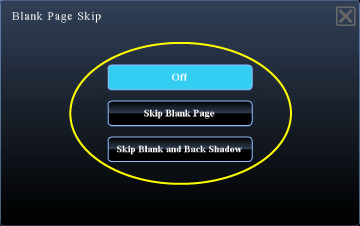
05061001.jpg
 Tap the [Start] key to start scanning of the original.
Tap the [Start] key to start scanning of the original.
Tap the [Preview] key to check the preview of an image before sending a fax. For more information, see "CHECKING THE IMAGE TO BE TRANSMITTED".
A beep will sound to indicate that scanning has ended.
 When scanning ends, check the number of original sheets and the number of sheets to be sent and tap the [OK] key to start transmission.
When scanning ends, check the number of original sheets and the number of sheets to be sent and tap the [OK] key to start transmission.
- When Job Build mode is used, the confirmation message will appear after the [Read-End] key is tapped.
- On the confirmation screen, the number of scanned original sheets appears in (A), the number of scanned sides in (B), and the number of sheets to be sent excluding blank pages in (C).
For example, if five original sheets that include two blank pages are scanned by duplex scanning, (A) will show "5", (B) will show "10", and (C) will show "8".
If this step is not performed within one minute after the above confirmation screen appears, the scanned image and settings will be cleared and the base screen will reappear.
Scanning will stop automatically and the image will not be reserved for transmission.
Scanning will stop automatically and the image will not be reserved for transmission.