SETTING MODE
SETTING MODE
Displaying the setting mode on the machine
<1 step in all>
 Tap the [Settings] key.
Tap the [Settings] key.
Tap the [Settings] key on the home screen.
The setting mode screen appears on the touch panel.
The setting mode screen appears on the touch panel.
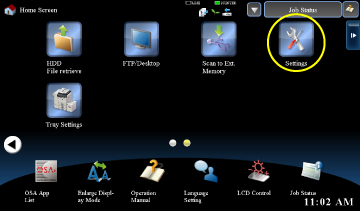
07001001.jpg
Tap the item that you wish to set up from the menu on the left of the screen.
For details of the settings, see the explanation for each item.
For details of the settings, see the explanation for each item.
- To quit the setting mode, tap the [Exit] key in the upper right corner of the screen.
- For details on login procedures when user authentication is enabled, see "User authentication" of the OPERATIONS COMMON TO ALL MODES."
Displaying the setting mode (Web version)
When the machine is connected to the network, access the built-in Web server of the machine using the PC’s Web browser.
From the setting mode of the machine, print the IP address of the machine and enter the address on the PC’s Web browser.
From the setting mode of the machine, print the IP address of the machine and enter the address on the PC’s Web browser.
< 4 steps in all >
 Tap the [Settings] key.
Tap the [Settings] key.
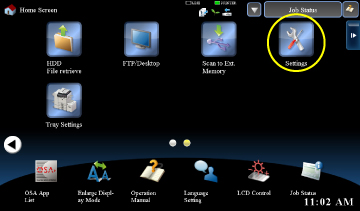
07001003.jpg
 From the menu, tap [System Settings] → [Print Data List].
From the menu, tap [System Settings] → [Print Data List].
 Tap the [Print] key on the [All Custom Setting List].
Tap the [Print] key on the [All Custom Setting List].
Check the IP address on the printed list.
 Start the Web browser on the PC, and enter the IP address of the machine.
Start the Web browser on the PC, and enter the IP address of the machine.
Start a Web browser on a PC on the same network the machine is on, and enter the IP address of the machine.
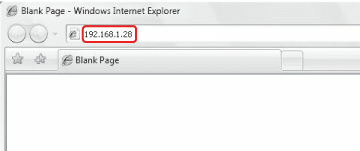
Recommended Web browsers:
Internet Explorer: 6.0 or later (Windows®)
Netscape Navigator: 9 (Windows®)
Firefox: 2.0 or later (Windows®)
Safari: 1.5 or later (Macintosh)
Displaying the Setting mode (Web version).
Depending on the machine settings, user authentication may be required to display the setting mode (Web version). For password and other information required for user authentication, contact the administrator of the machine.
Internet Explorer: 6.0 or later (Windows®)
Netscape Navigator: 9 (Windows®)
Firefox: 2.0 or later (Windows®)
Safari: 1.5 or later (Macintosh)
Displaying the Setting mode (Web version).
Depending on the machine settings, user authentication may be required to display the setting mode (Web version). For password and other information required for user authentication, contact the administrator of the machine.