RELAY REQUEST TRANSMISSION USING F-CODE
Overview
You can send a document to the F-code Memory Box (Relay Broadcast) of another machine, and then force that machine to broadcast the document to multiple destinations.
For example, when you need to deliver a document to distant destinations, you can send it to a machine located near these destinations and then broadcast the document from that machine to all destinations. This process can reduce communication fees. It is more economical if you send documents at night by combination of Timer Transmission function.
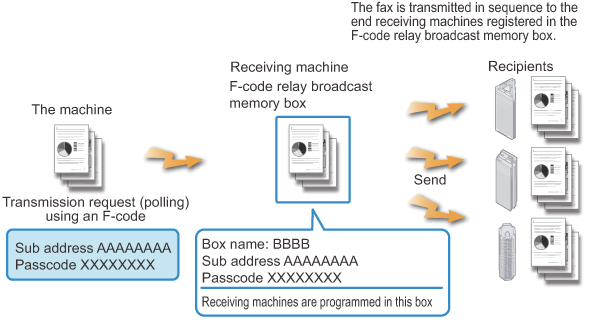

- First, check the F-code (the sub-address and passcode) being set in the F-code Memory Box of the other machine.
- All destination data must be registered in the F-code Memory Box (Relay Broadcast) of the other machine in advance.
- Transmission is possible regardless of whether or not the destination supports F-code.
- Your machine (relay host station) is charged only for communication to the other machine (relay station). Communication fees for document broadcasting to all destinations is charged to the other machine (relay station).
- You can use this function together with Broadcast Transmission or Timer Transmission when necessary. It is useful if such transmission is programmed.
 When faxes forwarded using this function are printed at the forwarding destination, the date and time of reception cannot be printed on the faxes. ("Receiving Date & Time Print" is disabled.)
When faxes forwarded using this function are printed at the forwarding destination, the date and time of reception cannot be printed on the faxes. ("Receiving Date & Time Print" is disabled.) 
To create F-code memory boxes:
In "Setting mode", select [System Settings] → [F-Code Memory Box].Operation

Place the original
Place the original in the automatic document feeder or on the document glass.
Specify the destination fax number
- (1) Enter the destination line number using the numeric keys.
- (2) Tap the [Sub Address] key.
Symbol "/" is entered. - (3) Enter the sub-address using the numeric keys.
- (4) Tap the [Passcode] key.
Symbol "/" is entered. - (5) Enter the passcode using the numeric keys.

- If the sub-address and passcode are already registered, you can select a one-touch key as well.
- If the passcode is omitted for the memory box of destination machine, you can skip Steps (4) and (5).

Tap the [Start] key to start scanning of the original
If you inserted the original pages in the document feeder tray, all pages are scanned.
When you place the original on the document glass, scan each page one at a time.
After you have scanned the last original, tap the [Read-End] key.
A beep will sound to indicate that scanning and transmission have ended. Tap the [Preview] key to preview the output image before sending it. After you have scanned an original by tapping the [Preview] key, tap the [Additional Scan] key to scan the next original. Tap the [Start] key to start sending an image.
Tap the [Preview] key to preview the output image before sending it. After you have scanned an original by tapping the [Preview] key, tap the [Additional Scan] key to scan the next original. Tap the [Start] key to start sending an image.
For more information, see "CHECKING THE OUTPUT IMAGE BEFORE TRANSMISSION".