SPECIFYING THE TIME FOR COMMUNICATION (TIMER)
Overview
You can set a time at which a transmission or broadcast transmission will automatically take place.
This function is helpful when you wish to perform reserved, broadcast or other transmissions during your absence or at night or other times when telephone rates are low. A timer setting can also be specified for polling reception to receive a fax when you are not present.
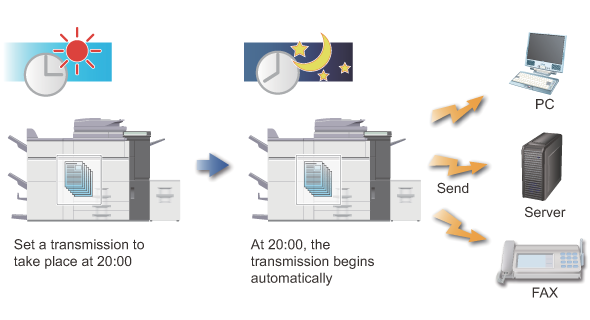

- If another transmission is in progress when the specified time arrives, the timer operation will begin after that transmission is finished.
- Only one timer polling operation can be stored at once. To receive data from multiple destinations by polling, specify the Timer for serial polling.
- Settings selected for a timer transmission (exposure, resolution, other functions, etc.) are automatically cleared after the transmission is finished. (However, when the document filing function is used, the scanned original image and settings are stored in the built-in hard drive.)
- If a job scheduled for timer transmission is given priority on the job status screen, the timer will be canceled. The transmission will begin as soon as the job in progress is completed.
- The time can be specified up to a week in advance.
- Other operations can be performed after a timer transmission is set up.
- A timer transmission can be deleted on the job status screen.

- When a timer transmission is set, keep the main power switch "
 ". Transmission will not take place if the status is "
". Transmission will not take place if the status is " " at the specified time.
" at the specified time. - When performing a timer transmission, you must scan the original into memory when you set up the transmission. You cannot leave the document in the document feeder tray or on the document glass and have it scanned at the reserved time of transmission.
- Up to 100 timer transmissions can be stored at once.
- This function cannot be used in direct transmission mode or when the speaker is used to dial.
Operation

Place the original
Place the original in the automatic document feeder or on the document glass.
Specify the destination fax number

Tap the [Others] key, and tap the [Timer] key

Tap the [On] key

Specify a date, and then specify the time (hours and minutes) in 24-hour format
After the settings are completed, tap and [Back] keys in sequence.
and [Back] keys in sequence.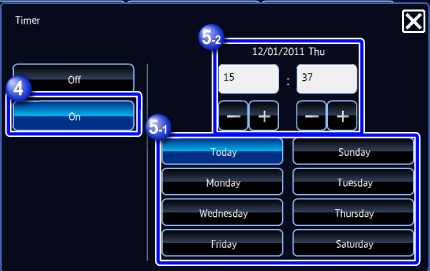

- Tap the areas displaying the hour and minute respectively, and enter the values using the numeric keys. Or tap
 to enter the size.
to enter the size. - The setting will show the current time. If the time is incorrect, tap the [CA] key to cancel the operation. Correct the time in setting mode, and then repeat the timer transmission procedure.

To cancel the Timer Transmission setting:
Tap the [Off] key.
To set the date and time of the machine:
In "Setting mode", select [System Settings] → [Default Settings] → [Clock Adjust].
If [Disabling of Clock Adjustment] has been enabled, the date and time cannot be modified. In this case, select [System Settings] in "Setting mode (administrator)" and select [Operation Settings] to disable the [Disabling of Clock Adjustment] setting.- Tap the areas displaying the hour and minute respectively, and enter the values using the numeric keys. Or tap

Tap the [Start] key to start scanning of the original
If you inserted the original pages in the document feeder tray, all pages are scanned.
When you place the original on the document glass, scan each page one at a time.
After you have scanned the last original, tap the [Read-End] key.
A beep will sound to indicate that scanning has ended, and the machine stands by for transmission. Tap the [Preview] key to preview the output image before sending it. After you have scanned an original by tapping the [Preview] key, tap the [Additional Scan] key to scan the next original. After checking the preview image, tap the [Start] key.
Tap the [Preview] key to preview the output image before sending it. After you have scanned an original by tapping the [Preview] key, tap the [Additional Scan] key to scan the next original. After checking the preview image, tap the [Start] key.
For more information, see "CHECKING THE OUTPUT IMAGE BEFORE TRANSMISSION". The original is scanned into memory. The original cannot be scanned at a specified time.
The original is scanned into memory. The original cannot be scanned at a specified time.