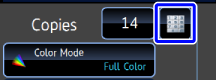USING THE DOCUMENT GLASS FOR 1-SIDED COPYING
This section explains how to make a copy on the document glass.
Operation

Place the original on the document glass, and tap the [Preview] key

Place the next set of originals and tap the [Additional Scan] key
Repeat this step until all originals have been scanned.
Check that the paper to be used and color mode is selected
When changing paper or color mode, see the following items.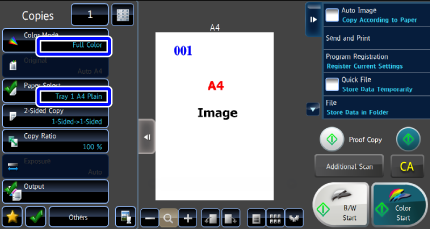
 Depending on the original, there may be cases where the same size of paper as the original is not selected automatically. In this event, change the paper tray manually.
Depending on the original, there may be cases where the same size of paper as the original is not selected automatically. In this event, change the paper tray manually.
Tap the [Color Start] or [B/W Start] key to start copying

To make two or more sets of copies:
Tap the copies display key to specify the number of copies.