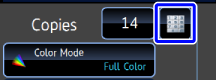USING THE AUTOMATIC DOCUMENT FEEDER FOR AUTOMATIC 2-SIDED COPYING
Overview
This section explains how to make a 2-sided copy using the automatic document feeder.
 A 2-sided copy helps to save paper.
A 2-sided copy helps to save paper.


 A 2-sided copy helps to save paper.
A 2-sided copy helps to save paper.
To change the default 2-sided copy mode:
In "Setting mode (administrator)", select [System Settings] → [Copy Function Settings] → [Initial Status Settings] → [2-Sided Copy].Operation

Tap the [2-Sided Copy] key, and select the type of 2-sided copy
After the settings are completed, tap .
.
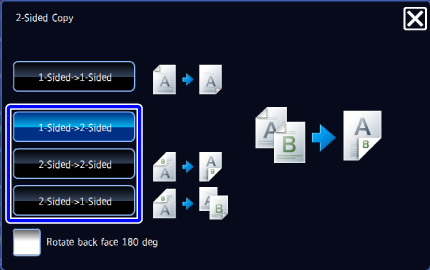
 To make 2-sided copies of a 1-sided portrait original placed horizontally, or to invert the reverse side with respect to the front side when copying a 2-sided original, set the [Rotate back face 180 deg] checkbox to
To make 2-sided copies of a 1-sided portrait original placed horizontally, or to invert the reverse side with respect to the front side when copying a 2-sided original, set the [Rotate back face 180 deg] checkbox to  .
.
Place the original in the automatic document feeder, and tap the [Preview] key

Check that the paper to be used and color mode is selected
When changing paper or color mode, see the following items.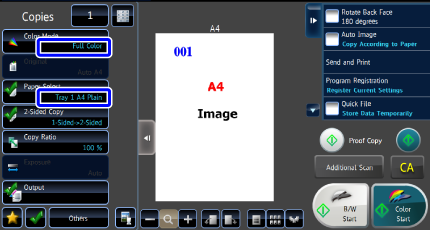
 Depending on the original, there may be cases where the same size of paper as the original is not selected automatically. In this event, change the paper tray manually.
Depending on the original, there may be cases where the same size of paper as the original is not selected automatically. In this event, change the paper tray manually.
Tap the [Color Start] or [B/W Start] key to start copying

To make two or more sets of copies:
Tap the copies display key to specify the number of copies.