MAKING A PROOF COPY
Overview
This function preferentially prints only one set of copies regardless of how many sets have been specified, enabling you to check the preview image. After checking the preview image, you can change settings if necessary, and realize an efficient copy job.
Proof copy sequence


- If Proof Copy is executed while the machine is printing another job, the job in progress is interrupted, and only one set of copies is printed preferentially. The interrupted job will resume after one set of copies has been printed.
If Proof Copy is executed while the machine is printing a job with 2-sided print and stapling specified together, only one set of copies is printed after the job in progress has been completed. - When the remaining copies for proof copy are printed while the machine is printing another job, copying is started after the first reserved print job has been completed.
Operation

Place the original
Place the original in the automatic document feeder or on the document glass.
As necessary, specify the required functions such as "Exposure" and "Copy Ratio"

Set the number of copies (number of sets) using the numeric keys

- Up to 9999 copies (sets) can be set.
- If an incorrect number of copies is set, tap the [C] key, and enter the correct number.
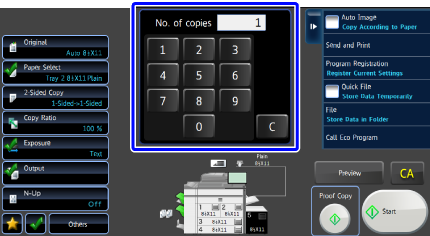

Tap the [Proof Copy] key
Only one set of copies is printed.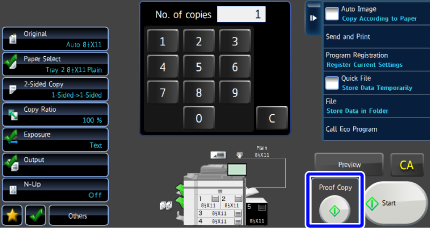

Check the copy result. If no problem is found, tap the [Start Print] key
If the copy result is not correct, change settings, and tap the [Proof Copy] key.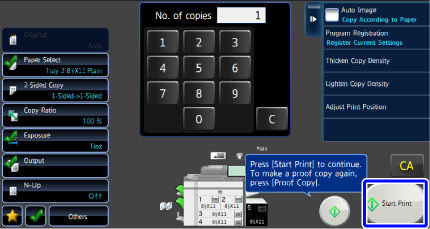
 You can change the number of copies.
You can change the number of copies. The [Proof Copy] key does not appear if an unavailable function is specified.
The [Proof Copy] key does not appear if an unavailable function is specified.