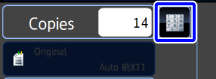COPYING A MULTI-PAGE ORIGINAL TO A SINGLE SHEET (N-UP)
Overview
This function copies a multi-page original to a single sheet of paper.
Select 2-Up to copy two original pages onto one sheet, 4-Up to copy four original pages onto one sheet, or 8-Up to copy eight original pages onto one sheet.
This function is convenient when you wish to present multiple pages in a compact format, or show a view of all pages in a document.
Select 2-Up to copy two original pages onto one sheet, 4-Up to copy four original pages onto one sheet, or 8-Up to copy eight original pages onto one sheet.
This function is convenient when you wish to present multiple pages in a compact format, or show a view of all pages in a document.
| 2-Up | 4-Up | 8-Up |
|---|---|---|
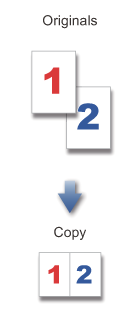 |
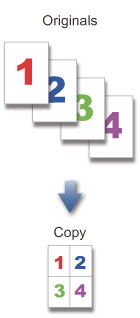 |
 |
 When inserting a cover sheet, select Cover Setting to copy only a front sheet to one page and collectively copy the second and subsequent pages.
When inserting a cover sheet, select Cover Setting to copy only a front sheet to one page and collectively copy the second and subsequent pages.Operation

Place an original, and tap the [Preview] key
Place the original in the automatic document feeder or on the document glass.
Tap the [N-Up] key

Tap the key of the 2-Up sheets you wish to use
If needed, the images will be rotated.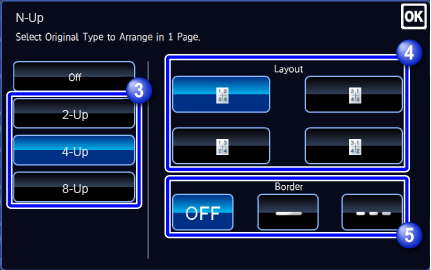

Select the layout

Select the border
A line can be inserted between pages arranged on a sheet.After the settings are completed, tap .
.
To cancel the N-Up setting:
Tap the [Off] key.
Check the preview image in the preview screen

To cancel all settings:
Tap the [CA] key.
Tap the [Start] key to start copying

To make two or more sets of copies:
Tap the copies display key to specify the number of copies.