USING TWO MACHINES TO COPY IN PARALLEL (TANDEM COPY)
Overview
This function shares a copy job half-and-half between two machines connected to the network, enabling the reduction of the copy time. Tandem Copy must be enabled in [Tandem Connection Setting] of setting mode.
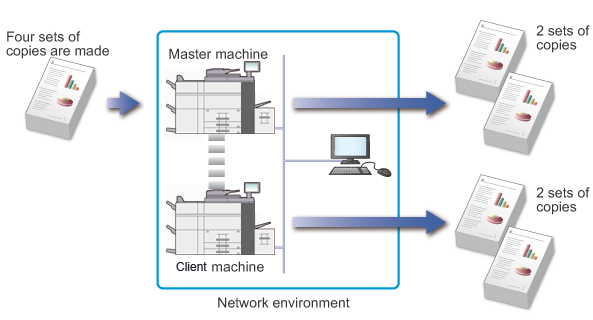
The master machine is a machine used to scan originals and print the data. The client machine is registered in the master machine, and only print data without scanning originals.

- To use this function, two machines must be connected to your network. You cannot use three machines or more for Tandem Copy.
- If Tandem Copy is enabled using a function provided in the master machine and not provided in a client machine, a message will appear. For example, if a saddle finisher is installed in the master machine while not installed in a client machine:
- Tandem Copy is enabled when specifying copies without stapling.
- Tandem Copy is disabled when specifying copies with stapling.
- If either the master machine or the client machine run out of paper, the machine that ran out of paper will hold the job while the machine that still has paper continues the job. When paper is added to the machine that ran out, the job resumes.
- If you have configured the user authentication settings, Tandem Copy may not be enabled depending on authentication specified for the master and client machines.
- Tandem Copy is enabled when user authentication is specified in the master machine.
- Tandem Copy is disabled when user authentication is specified in the client machine while it is not specified in the master machine.
- If an odd number of sets is being made, one more set is output to the master machine.

To use Tandem Copy:
In "Setting mode (administrator)", select [System Settings] → [Device Control] → [Tandem Connection Setting].- IP address information of the client machine must be registered in the master machine. For the port number, it is best to use the initial setting (50001). Unless you experience difficulty with this setting, do not change the port number. The tandem setting should be configured by your network administrator. If the master machine and client machine will switch roles, configure the IP address of the master machine in the client machine. The same port number can be used for both machines.
To prohibit tandem transmission or reception:
In "Setting mode (administrator)", select [System Settings] → [Device Control] → [Tandem Connection Setting].- To prohibit tandem transmission enable [Disabling of Master Machine Mode].
- To prohibit tandem reception, enable [Disabling of Client Machine Mode].
Operation

Place an original, and tap the [Preview] key
Place the original in the automatic document feeder or on the document glass.
When using the document glass to scan multiple original pages, change the original and tap the [Additionally Scan] key.
Tap the [Others] key, and tap the [Tandem Copy] key
After the settings are completed, tap the [Back] key.
To cancel the tandem copy setting:
Tap the [Tandem Copy] key to clear the checkmark.
Tap the copies display key to specify the number of copies
Up to 9999 copies (sets) can be set. The specified number of copies are shared between the master and client machines. If the number of copies is odd, the master machine makes more copies than the client machine.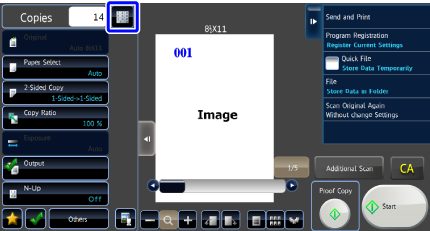

If an incorrect number of copies is set:
Tap the [C] key and then enter the correct number.
Check the preview image in the preview screen

To cancel all settings:
Tap the [CA] key.
Tap the [Start] key to start copying

To cancel Tandem Copy:
Tap the [STOP] keys on both the master and client machines.