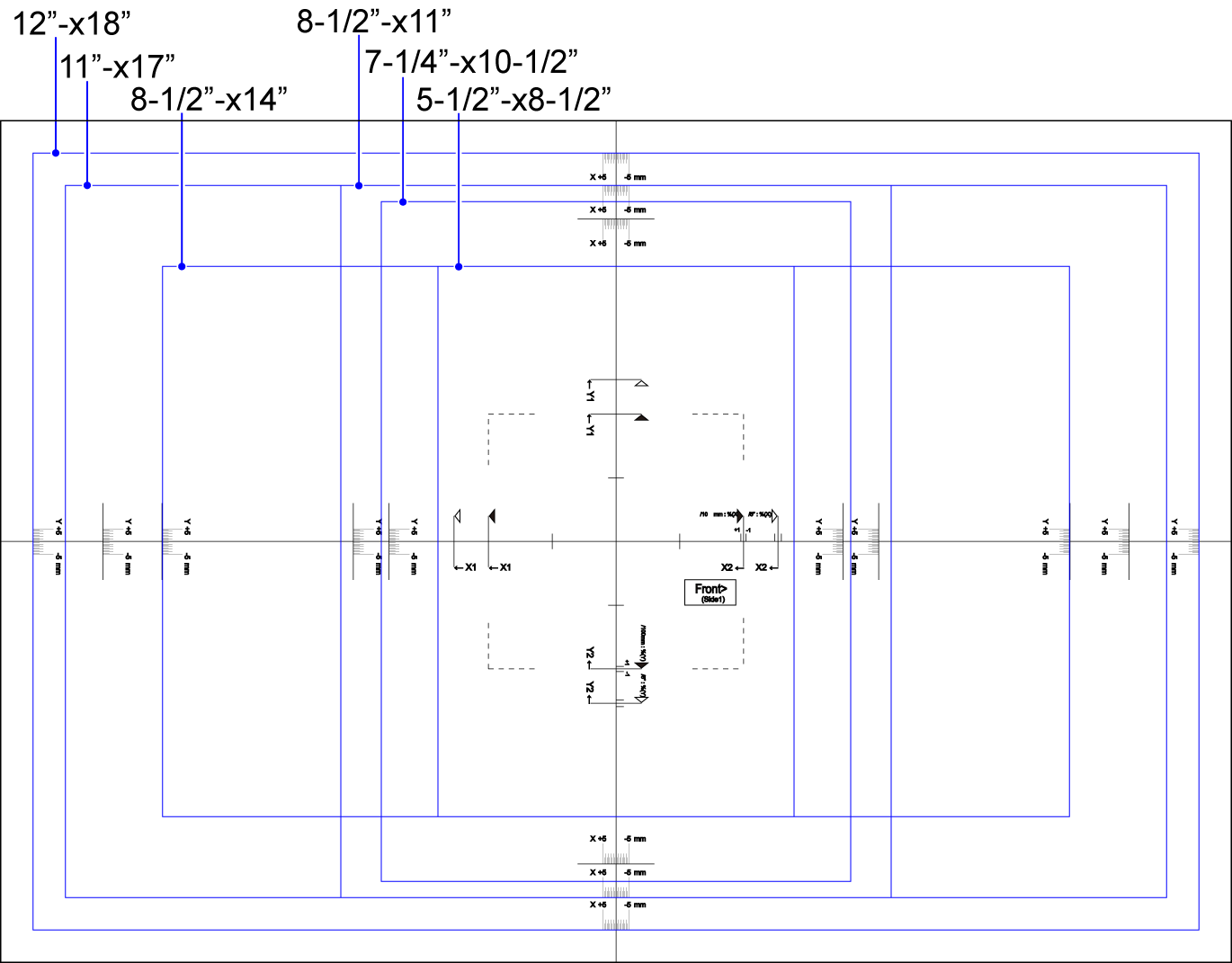PAPER TRAY SETTINGS
Paper Tray Settings
These settings specify the automatic tray switching function, and the paper type and size for each paper tray.
Auto Tray Switching
When a tray runs out of paper during printing, this determines whether or not another tray with the same size and type of paper is automatically selected and printing continues.
Settings of each tray
These settings specify the paper type, paper size, and functions allowed for each paper tray.
When a tray name is tapped, the tray registration screen appears.
When a tray name is tapped, the tray registration screen appears.
List of Set Up Items
| Item | Description |
|---|---|
| Type | Select a type of paper to be loaded into the tray. The paper types that can be selected vary by paper tray. For more information, see "Tray Settings". To set a user type, see "Paper Type Registration". |
| Size | Select the paper size from the list. The paper sizes that can be selected vary by tray. The sizes that can be selected may also be restricted by the paper type selected above. For more information, see "Tray Settings". If the desired size does not appear in the list, select [Direct Entry] and directly enter the size (only for the bypass tray). For more information, see "Tray Settings". |
| Feeding Approved Job | Select the modes that can be used. If there is a function that you do not wish to be used with the selected tray, disable the function. |
| Double Feed Detection Setting | Select whether to detect double feed. |

- If the paper size specified here is different from the size of paper that is loaded into a tray, a problem or misfeed may occur when printing.
To change the paper size in a tray, see "BEFORE USING THE MACHINE". - Paper properties such as "Fixed Paper Side" are automatically set when the paper type is selected. The paper tray properties cannot be changed in this screen.
- In the "Setting mode (administrator)", if you have selected [System Settings] → [Device Control] → [Disabling of Tray Settings], you cannot configure the tray settings (except for the bypass tray).
Tray Settings
| Paper Tray | Paper Type | Size | Double Feed Detection Setting |
|---|---|---|---|
| Tray 1 | Plain, Pre-Printed, Recycled, Letter Head, Pre-Punched, Color, User Type | letter (8-1/2" × 11"), A4. | Disable |
| Tray 2 | letter (8-1/2" × 11"), A4 | Disable | |
| Tray 3 | Plain, Pre-Printed, Recycled, Letter Head, Pre-Punched, Color, Heavy Paper 1*1, Heavy Paper 2*1, User Type | Auto-Inch (12" × 18", 11" × 17", 8-1/2" × 14", 8-1/2" × 11", 8-1/2" × 11"R, 7-1/4" × 10-1/2"R), Auto-AB (A3W, A4W*2, A3, B4, A4, A4R, B5, B5R, 216 mm × 330 mm (8-1/2" × 13")), 8-1/2" × 13-2/5" (216 mm × 340 mm), 8-1/2" × 13-1/2" (216 mm × 343 mm), 9 × 12", 8K, 16K, 16KR |
Disable |
| Tray 4 | Plain, Pre-Printed, Recycled, Letter Head, Pre-Punched, Color, Heavy Paper 1*1, Heavy Paper 2*1, User Type | Auto-Inch (12" × 18", 11" × 17", 8-1/2" × 14", 8-1/2" × 11", 8-1/2" × 11"R, 7-1/4" × 10-1/2"R, 5-1/2" × 8-1/2R), Auto-AB (A3W, A3, B4, A4, A4R, B5, B5R, A5R, 216 mm × 330 mm (8-1/2" × 13")), Size Input-Inch, Size Input-AB, 8-1/2" x 13-2/5", 8-1/2" x 13-1/2", 9" x 12" (A4W), 8K, 16K, 16KR |
Disable |
| Labels | Auto-Inch (Letter (8-1/2" × 11"), Letter R (8-1/2" × 11"R)), Auto-AB (A4, A4R, B5, B5R) |
Disable | |
| Transparency | Auto-Inch (Letter (8-1/2" × 11"), Letter R (8-1/2" × 11"R)), Auto-AB (A4, A4R) |
Disable | |
| Tab paper | Auto-Inch (Letter (8-1/2" × 11")), Auto-AB (A4) |
Disable | |
| Tray 5 (when the MX-LC12 is installed) | Plain, Pre-Printed, Recycled, Letter Head, Pre-Punched, Color, Heavy Paper 1*1, Heavy Paper 2*1 | 8-1/2" x 11", A4, B5 | Disable |
| Tray 5 (when the MX-LC13 N is installed) | Plain, Pre-Printed, Recycled, Letter Head, Pre-Punched, Color, Heavy Paper 1*1, Heavy Paper 2*1, Heavy Paper 3*1, Thin Paper, Glossy Paper, User Type | Auto-Inch (12" × 18" (A3W), 11" × 17", 8-1/2" × 14"*2, 8-1/2" × 11", 8-1/2" × 11"R, 7-1/4" × 10-1/2"R, 8-1/2" × 13-1/2"*2, 8-1/2" × 13-2/5"*2, SRA3, SRA4, A3, B4, 9" × 12" (A4W), A4, A4R*2, B5, B5R*2), Auto-AB (A3W (12" × 18"), 11" × 17", 216 mm × 330 mm (8-1/2" × 13")*2, 216 mm × 340 mm (8-1/2" × 13-2/5")*2, 216 mm × 343 mm (8-1/2" × 13-1/2")*2, 8-1/2" × 11", SAR3, SAR4, A3, B4, A4W (9" × 12"), A4, A4R, B5, B5R), Size Input-Inch, Size Input-AB, 8K, 16K, 16KR, 318 mm x 469 mm, 234 mm x 318 mm, 312 mm x 440 mm, 220 mm x 312 mm |
Disable |
| Transparency | Same as for Tray 4 | ||
| Tab paper | Same as for Tray 4 | ||
| Tray 6 (when the MX-LC13 N is installed) | Plain, Pre-Printed, Recycled, Letter Head, Pre-Punched, Color, Heavy Paper 1*1, Heavy Paper 2*1, Heavy Paper 3*1, Heavy Paper 4*1, Thin Paper, Tab Paper, Transparency, Glossy Paper, Labels, User Type | Same as for Tray 5 (when the MX-LC13 N is installed). | Disable |
| Tray 7 (When two large capacity trays are installed) | Same as for Tray 5 (when the MX-LC13 N is installed). | Same as for Tray 5 (when the MX-LC13 N is installed). | Disable |
| Tray 8 (When two large capacity trays are installed) | Same as for Tray 6 (when the MX-LC13 N is installed). | Same as for Tray 5 (when the MX-LC13 N is installed). | Disable |
| Bypass tray (on the machine) | Plain, Pre-Printed, Recycled, Letter Head, Pre-Punched, Color, Heavy Paper 1*1, Heavy Paper 2*1, Heavy Paper 3*1, Heavy Paper 4*1, Thin Paper, Glossy Paper, User Type | Auto-Inch (12" × 18" (A3W), 11" × 17", 8-1/2" × 14"*2, 8-1/2" × 13-2/5"*2, 8-1/2" × 13-1/2"*2, 8-1/2" × 11", 8-1/2" × 11"R, 7-1/4" × 10-1/2"R, 5-1/2" × 8-1/2"R, A3, B4, 9" × 12" (A4W), A4, B5R), Auto-AB (A3W (12" × 18"), A3, B4, A4W (9" × 12"), A4, A4R, B5, B5R, A5R, 11" × 17", 216 mm × 330 mm (8-1/2" × 13")*2, 216 mm × 340 mm (8-1/2" × 13-2/5")*2, 216 mm × 343 mm (8-1/2" × 13-1/2")*2, 8-1/2" × 11"), Size Input-Inch, Size Input-AB, 8K, 16K, 16KR |
Disable |
| Transparency | Same as for Tray 4 | ||
| Tab paper | Same as for Tray 4 | ||
| Labels | Same as for Tray 4 | ||
| Bypass tray (when the MX-LC13 N is installed) | Plain, Pre-Printed, Recycled, Letter Head, Pre-Punched, Color, Heavy Paper 1*1, Heavy Paper 2*1, Thin Paper, Transparency, User Type | Auto-Inch (12" × 18" (A3W), 9" × 12" (A4W), 11" × 17", 8-1/2" × 14"*2, 8-1/2" × 13-1/2"*2, 8-1/2" × 13-2/5"*2, 8-1/2" × 11"R*2, 8-1/2" × 11", 7-1/4" × 10-1/2"R, 5-1/2" × 8-1/2"R, A3, B4, A4) Auto-AB (A3W (12" × 18"), A3, B4, A4W (9" × 12"), A4, A4R*2, B5, B5R, A5R, 11" × 17", 216 mm × 330 mm (8-1/2" × 13")*2, 216 mm × 340 mm (8-1/2" × 13-2/5")*2, 216 mm × 343 mm (8-1/2" × 13-1/2")*2, 8-1/2" × 11"), Size Input-Inch, Size Input-AB, SRA3 (320 mm × 450 mm), SRA4 (225 mm × 320 mm), 8K, 16K, 16KR, 318 mm x 469 mm, 234 mm x 318 mm, 312 mm x 440 mm, 220 mm x 312 mm |
Disable |
| Transparency | Same as for Tray 4 | ||
| Tab paper | Same as for Tray 4 | ||
| Inserter (Upper) | Plain, Pre-Printed, Recycled, Letter Head, Pre-Punched, Color, Heavy Paper 1*1, Heavy Paper 2*1, User Type | Auto-Inch (12" × 18" (A3W), 11" × 17", 8-1/2" × 11", 8-1/2" × 11"R*2, 8-1/2" × 14"*2, 8-1/2" × 13"-1/2*2, 8-1/2" × 13-2/5"*2, 7-1/4" × 10-1/2"R, 5-1/2" × 8-1/2R, A3, B4, 9" × 12" (A4W), A4) Auto-AB (A3W (12" × 18"), 11" × 17", 8-1/2" × 11", A3, B4, A4W (9" × 12"), A4, A4R*2, 216 mm × 330 mm (8-1/2" × 13")*2, 216 mm × 340 mm (8-1/2" × 13-2/5")*2, 216 mm × 343 mm (8-1/2" × 13-1/2")*2, B5, B5R, A5R) Size Input-Inch, Size Input-AB, SRA3 (320 mm × 450 mm), SRA4 (225 mm × 320 mm), 8K, 16K, 16KR, 318 mm x 469 mm, 234 mm x 318 mm, 312 mm x 440 mm, 220 mm x 312 mm |
- |
| Inserter (Lower) | - |
*1 Heavy paper 1: 28 lbs bond to 65 lbs index (106 g/m2 to 176 g/m2)
Heavy paper 2: 65 lbs index to 80 lbs Cover (177 g/m2 to 220 g/m2)
Heavy paper 3: 80 lbs bond to 140 lbs index (221 g/m2 to 256 g/m2)
Heavy paper 4: 140 lbs index to 110 lbs Cover (257 g/m2 to 300 g/m2)
Heavy paper 2: 65 lbs index to 80 lbs Cover (177 g/m2 to 220 g/m2)
Heavy paper 3: 80 lbs bond to 140 lbs index (221 g/m2 to 256 g/m2)
Heavy paper 4: 140 lbs index to 110 lbs Cover (257 g/m2 to 300 g/m2)
*2 The size that is automatically detected is set in "Select Similar Sizes for Auto Detection" (see below).
Select Similar Sizes for Auto Detection
The "Select Similar Sizes for Auto Detection" is used to select the paper size that is automatically detected from similar sizes during automatic paper size detection.
Tap the [Similar Size Selection] key to display the Select Similar Sizes for Auto Detection screen.
When a paper size is optionally selected, any size of paper is detected as the selected one.
Tap the [Similar Size Selection] key to display the Select Similar Sizes for Auto Detection screen.
When a paper size is optionally selected, any size of paper is detected as the selected one.
| Tray | Auto-Inch | Auto-AB |
|---|---|---|
| Tray 5/Tray 6 (when the large capacity trays are installed) | 8-1/2" × 13-1/2" (216 mm × 343 mm), 8-1/2" × 13-2/5" (216 mm × 340 mm), 8-1/2" × 14" | 8-1/2" × 13" (216 mm × 330 mm), 8-1/2" × 13-2/5" (216 mm × 340 mm), 8-1/2" × 13-1/2" (216 mm × 343 mm) |
| Tray 7/Tray 8 (When two large capacity trays are installed) | ||
| Bypass tray (on the machine) | 8-1/2" × 14", 8-1/2" × 13-2/5" (216 mm × 340 mm), 8-1/2" × 13-1/2" (216 mm × 343 mm) | 8-1/2" × 13" (216 mm × 330 mm), 8-1/2" × 13-2/5" (216 mm × 340 mm), 8-1/2" × 13-1/2" (216 mm × 343 mm) |
| Bypass tray (when the large capacity trays are installed) | 8-1/2" × 13-1/2" (216 mm × 343 mm), 8-1/2" × 13-2/5" (216 mm × 340 mm), 8-1/2" × 11"R, 8-1/2" × 14" | 8-1/2" × 13" (216 mm × 330 mm), 8-1/2" × 13-2/5" (216 mm × 340 mm), 8-1/2" × 13-1/2" (216 mm × 343 mm), A4R |
| Inserter (Upper) | 8-1/2" × 13-1/2" (216 mm × 343 mm), 8-1/2" × 13-2/5" (216 mm × 340 mm), 8-1/2" × 11"R, 8-1/2" × 14" | 8-1/2" × 13" (216 mm × 330 mm), 8-1/2" × 13-2/5" (216 mm × 340 mm), 8-1/2" × 13-1/2" (216 mm × 343 mm), A4R |
| Inserter (Lower) |
Custom Size Registration (Bypass)
Bypass tray
If you frequently use a non-standard size paper in the bypass tray, register that paper size in advance.
Registering the paper size saves you the trouble of setting the size each time you need to use it.
Up to seven paper sizes can be registered.
Tap the key ([Custom 1] to [Custom 7]) in which you wish to register or change a paper size, and the registration screen appears.
Registering the paper size saves you the trouble of setting the size each time you need to use it.
Up to seven paper sizes can be registered.
Tap the key ([Custom 1] to [Custom 7]) in which you wish to register or change a paper size, and the registration screen appears.
Select whether you wish to enter the size in inches ("Size Input-Inch") or mm ("Size Input-AB"), and then set the X and Y dimensions of the paper.
List of Set Up Items
| Inch selection | Location of paper tray | Setting range |
|---|---|---|
| Size Input-Inch | Installed in the machine | X-axis direction: 7-1/5" to 18" Y-axis direction: 4" to 12" |
| Large capacity tray | X-axis direction: 5-1/2" to 18-1/2” Y-axis direction: 4" to 12-1/2" |
|
| Size Input-AB | Installed in the machine | X-axis direction: 182 mm to 457 mm Y-axis direction: 100 mm to 305 mm |
| Large capacity tray | X-axis direction: 140 mm to 470 mm Y-axis direction: 100 mm to 320 mm |
Tray4, Large capacity tray (MX-LC13 N)
If you frequently use a non-standard size paper, register that paper size in advance.
Registering the paper size saves you the trouble of setting the size each time you need to use it.
This can be carried out from [Tray Settings] on the operation panel. Tap [Direct Entry] in the [Size] tab of the tray to register the paper size. Then, select the measurement unit to enter the size either in inches ("Size Input-Inch") or mm ("Size Input-AB"), and set the X and Y dimensions of the paper.
This can be carried out from [Tray Settings] on the operation panel. Tap [Direct Entry] in the [Size] tab of the tray to register the paper size. Then, select the measurement unit to enter the size either in inches ("Size Input-Inch") or mm ("Size Input-AB"), and set the X and Y dimensions of the paper.
List of Set Up Items
| Inch selection | Location of paper tray | Setting range |
|---|---|---|
| Size Input-Inch | Tray 4 | X-axis direction: 5-7/8" to 18" Y-axis direction: 4" to 12" |
| Large Capacity Trays | X-axis direction: 7-1/5" to 18-1/2" Y-axis direction: 7-1/5" to 12-1/2" |
|
| Size Input-AB | Tray 4 | X-axis direction: 148 mm to 457 mm Y-axis direction: 100 mm to 305 mm |
| Large Capacity Trays | X-axis direction: 180 mm to 470 mm Y-axis direction: 180 mm to 320 mm |
Registration of Paper Settings
In Paper Property, you can register the various optimal settings for each paper and improve the quality of the printed paper.
To set Paper Property, select [System Settings] → [Tray Settings/Paper Settings] → [Paper Settings].
When [Add] is tapped in Paper Settings, the Registration of Paper Settings screen appears. You can register the settings for each paper in Registration of Paper Settings. You also select the setting of Paper Property in the User Type settings.
By selecting advanced settings in Paper Properties for the paper to be used, you can print using the most suitable conditions for the printed mater.
A maximum of 1000 properties can be registered.
To set Paper Property, select [System Settings] → [Tray Settings/Paper Settings] → [Paper Settings].
When [Add] is tapped in Paper Settings, the Registration of Paper Settings screen appears. You can register the settings for each paper in Registration of Paper Settings. You also select the setting of Paper Property in the User Type settings.
By selecting advanced settings in Paper Properties for the paper to be used, you can print using the most suitable conditions for the printed mater.
A maximum of 1000 properties can be registered.
| Item | Description | |
|---|---|---|
| Name | Enter a name for the Paper Settings (maximum of 50 half or full width characters). | |
| Search Number | Set a search number. | |
| [Default Settings] tab | ||
| Paper Weight Setting | Set the paper weight to be used. | |
| Unit | Set the units used for the Paper Weight. | |
| Paper Type | Set the paper type by glossiness. | |
| Paper information | Set when Color paper, Tab Paper, or Pre-Punched paper is used. | |
| Paper Property | Set the properties of the paper to be used. For the properties, refer to the settings in “Paper Type Registration”. |
|
| [Detail] tab | ||
| Fusing Temperature Settings | Set the appropriate fusing unit temperature for the paper to be used. | |
| Double Feed Detection Setting | Specify whether double feeds are detected. This function cannot be used when paper heavier than 68 lbs. (256 g/m2) is used. | |
| Transfer Current Value Setting | Set the current of the transfer unit that is used to transfer toner to the transfer belt. By adjusting the current of the transfer unit, transfer problems such as insufficient transfer to the transfer belt can be improved. | |
| Motor Speed Setting | You can adjust the motor speed and the speed change timing. | |
| Maximum Density Setting | This performs the adjustment of maximum density. | |
| Side 1/2, XY Ratio Settings | Configure settings to equalize the size of the image in duplex printing. This adjusts the size of the image on the Side 1 and Side 2 sides of the paper. | |
| Side 1/2, XY Print Position | Configure settings to make the Side 1 and Side 2 centers match in duplex printing. This corrects Side 1 and Side 2 misalignment. | |

- Depending on the tray being used, there may be restrictions on the setting options that can be selected, or a setting may not be possible.
- The parameters that can be set vary depending on the peripheral devices that are installed.
- The Side 1/2, XY Ratio Settings can only be selected when the machine is used as a printer.
- The characteristics of some paper types may not provide a suitable printing result.
Side 1/2, XY Ratio Settings / Side 1/2, XY Print Position
Side 1/2, XY Ratio Settings
The Side 1/2, XY Ratio Settings are used to eliminate print deviation by changing the Side 1/Side 2 ratio so that the print sizes match.
Tap [Change] in the Side 1/2, XY Ratio Settings to display the advanced settings screen of the Side 1/2, XY Ratio Settings.
Tap [Change] in the Side 1/2, XY Ratio Settings to display the advanced settings screen of the Side 1/2, XY Ratio Settings.

Print a test pattern
Before starting, print a test pattern from [Test Print] in Side 1/2, XY Ratio Settings. One page of patterns for settings are printed by duplex printing.
For the measurement patterns, refer to “Measurement patterns for Side 1/2, XY Ratio Settings / Side 1/2, XY Print Position”.
Calculate the values from the pattern and enter the values.
[AB sizes]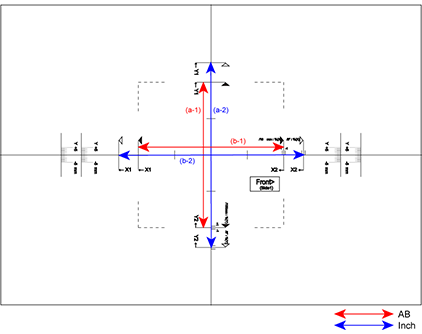
Measure the length of (a-1) in mm. Divide 10000 by the measured length of (a-1), and enter that value in [Y] for the Side 1.
Measure the length of (b-1) in mm. Divide 10000 by the measured length of (b-1), and enter that value in [X] for the Side 1.
[Inch sizes]
Measure the length of (a-2) in inches. Divide 500 by the measured length of (a-2), and enter that value in [Y] for the Side 1.
Measure the length of (b-2) in inches. Divide 500 by the measured length of (b-2), and enter that value in [X] for the Side 1.
Calculate the values for the Side 2 in the same way as the Side 1, and enter in X and Y for the Side 2.
Measuring using a measurement line other than the above
For the calculation using other than lines above, use the following formula.
Length specified by measurement line interval ÷ actual distance between measurement lines x 100 = X, Y values
For the “Length specified by measurement line interval”, refer to the table below.
Measurement Line(Measurement Marker) Length specified by measurement line interval Assistant Line 50 mm (1.969 inch) 
100 mm 
5 inch 
Tap [OK].

Return to step 1 and check the result of adjustment.
If the size has deviated as a result of adjustment, repeat adjustment until the deviation is eliminated.
- If the print position has shifted due to these settings, configure the Side 1/2, XY Print Position.
- The Side 1/2, XY Ratio Settings can only be used when the machine is used as a printer.
Side 1/2, XY Print Position
The Side 1/2, XY Print Position settings are used to make the centers of the Side 1 and Side 2 print positions match to remove printing misalignment.
Tap the [Change] button in Side 1/2, XY Print Position to display the advanced settings screen of Side 1/2, XY Print Position.- The measurement line content of the measurement pattern varies depending on the paper size. Measure from the measurement line closest to the edge of the paper.
- It may not be possible to guarantee the operation adjustment range in the Y direction of (± 3 mm) depending on the machine settings or paper size.
- When the vertical or horizontal width is 100 mm or less, measure from the assistant line.
- If you need to use this setting together with the Side 1/2, XY Ratio Settings, specify the Side 1/2, XY Ratio Settings first.
- Changes in the environment of the machine, such as humidity and temperature, may cause a deviation of about 1 mm in the Side 1/2, XY Print Position.

Select the units used in the Side 1/2, XY Print Position
Tap [mm] to select the units used for the settings.
Print a test pattern
Before starting, print a test pattern from [Test Print] in Side 1/2, XY Print Position. One page of patterns for settings are printed by duplex printing.
For information on the measurement patterns, refer to “Measurement patterns for Side 1/2, XY Ratio Settings/Side 1/2, XY Print Position”.
Read the scale from the patterns and enter the values.
Fold the sheet in half with the center in the horizontal and vertical direction as folding lines respectively and put creases at both ends, then unfold to return.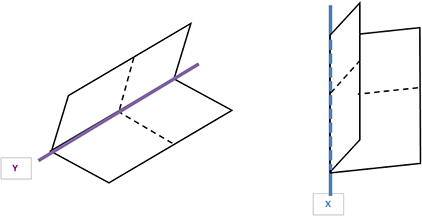
Measure the crease position of X and Y by scale for Side1 and Side2 respectively and input the values.
If the values of both ends are different, the average value should be input.
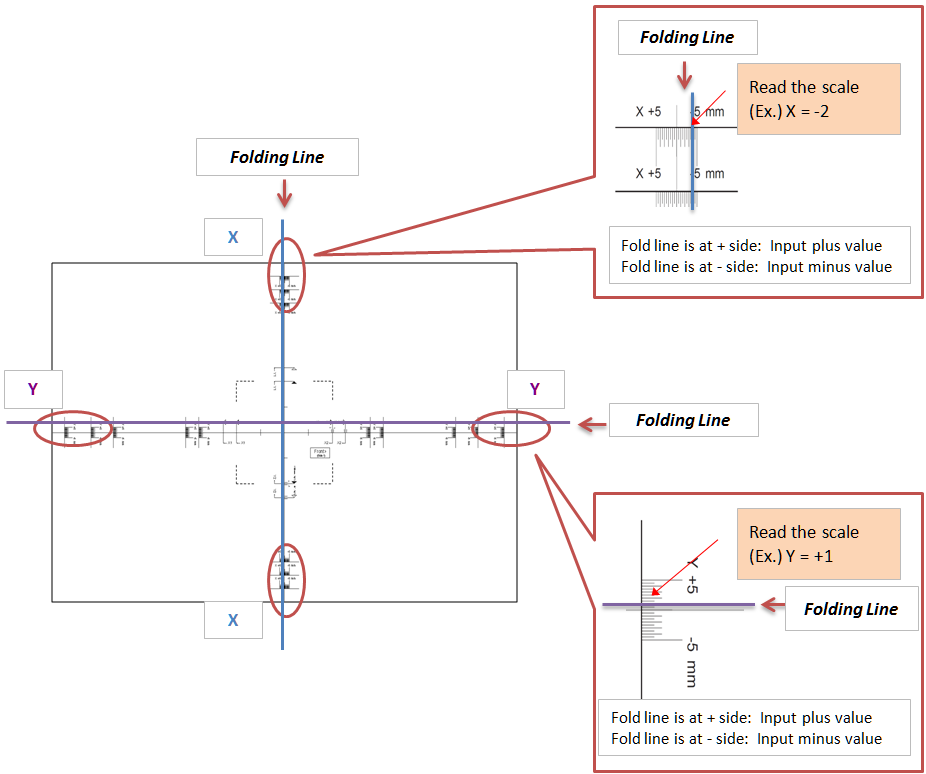

Tap [OK].

Return to step 2 and check the result of adjustment.
If the size has deviated as a result of adjustment, repeat adjustment until the deviation is eliminated.

Measurement patterns for Side 1/2, XY Ratio Settings / Side 1/2, XY Print Position
To specify Side 1/2, XY Ratio Settings and Side 1/2, XY Print Position, print a pattern for measurement.
Content of the measurement pattern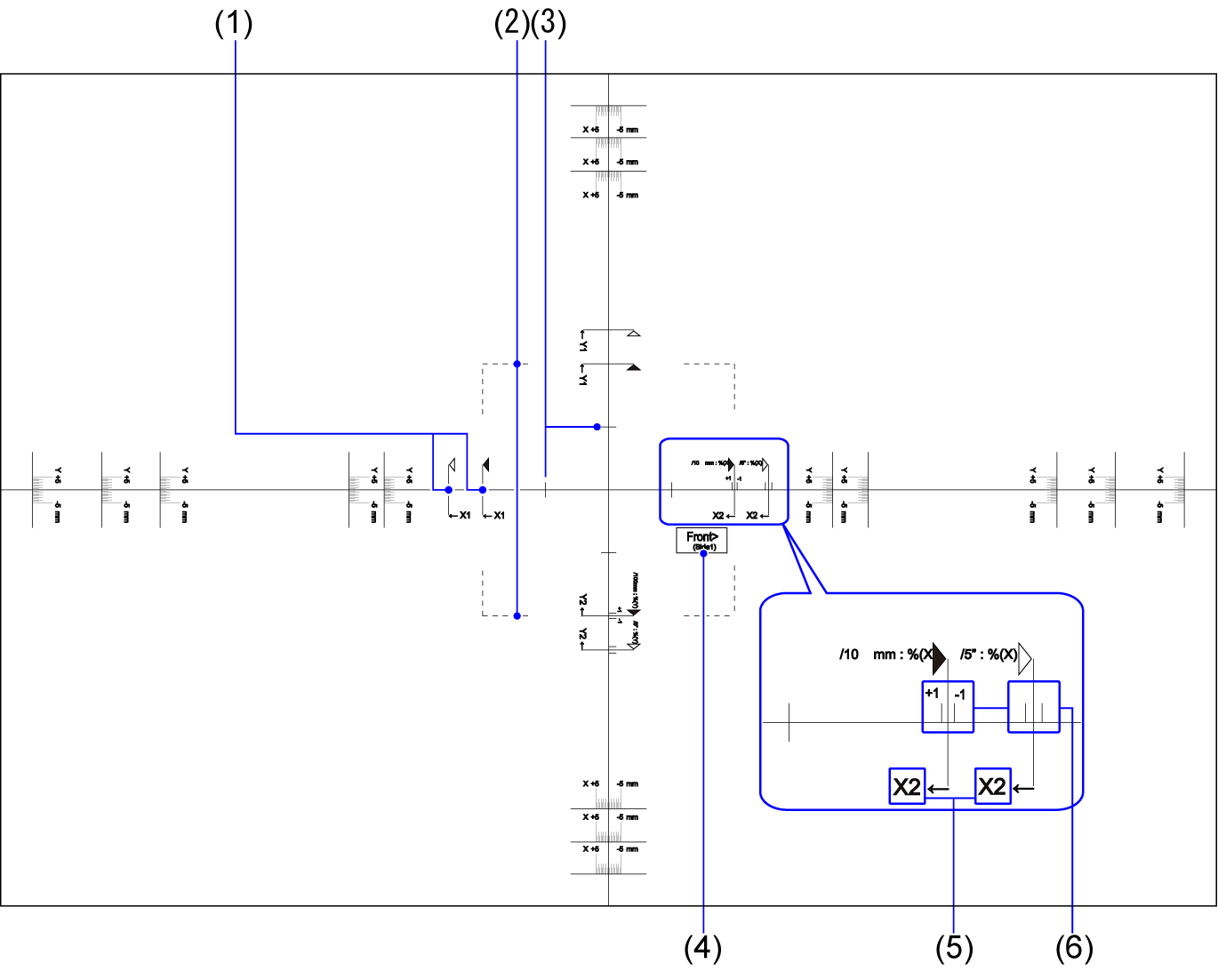
No. Item Description 1 Measurement Line Reference line for measurement.
Measurement lines for AB sizes and inch sizes have been created.2 Dot Line This line is visible through the Side 1 and Side 2 to let you visually check for misalignment. The line is printed at the same position on the Side 1 and Side 2. If visual inspection reveals that the lines are not aligned, the print positions on the Side 1 and Side 2 are not aligned. 3 Assistant Line Assistant line located 25 mm from the center of the paper. When the paper size is 100 mm or less, use this line for measurement. 4 Notes (Side 1/Side 2) These indicate the Side 1 and Side 2. 5 Notes (X/Y axis) When entering the settings, these indicate the X and Y axes of the paper. 6 Assistant Line (Magnification) Indicates a position that is ±1% of the measured distance. The same measurement pattern content is printed at the same size, regardless of the paper size. The outer perimeter of the measurement pattern is trimmed to match the paper size.Back to top
Example: Content trimmed for an AB size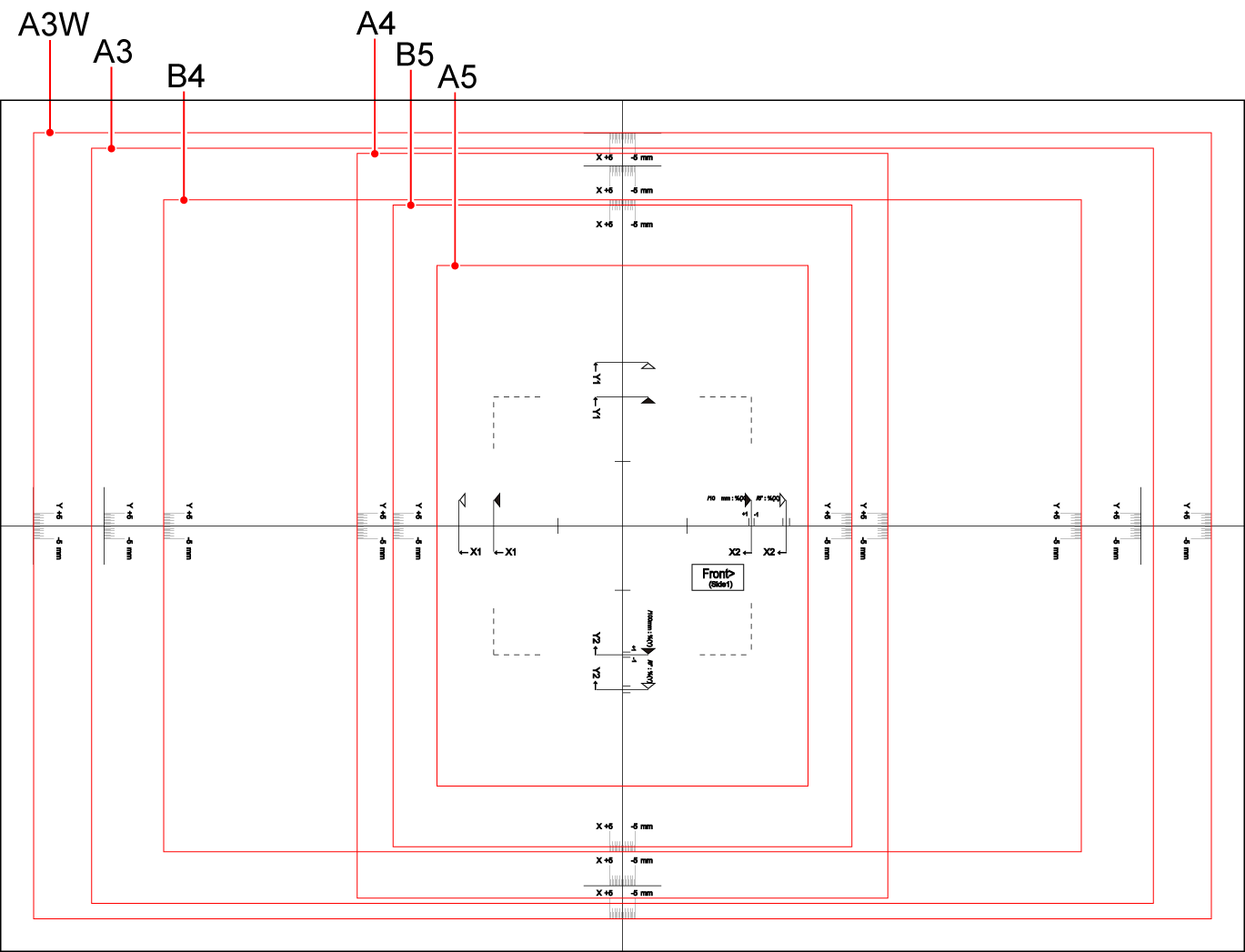
Example: Content trimmed for an inch size