DOCUMENT GLASS
Overview
This section describes the steps for setting the original on the document glass.

- Close the automatic document feeder slowly. Abruptly closing the automatic document feeder may damage it.
- Take care that your fingers are not pinched when closing the automatic document feeder.
 When scanning a thick book or other thick original, push up the back of the automatic document feeder and then place the original.
When scanning a thick book or other thick original, push up the back of the automatic document feeder and then place the original.When closing, open the automatic document feeder all the way and then close it.
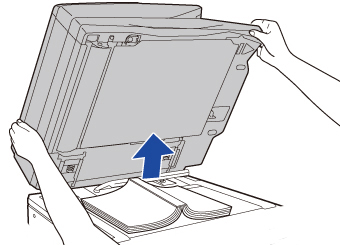
Allowed original sizes
| Maximum original size |
|---|
| Standard size 11" (longitudinal) x 17" (transversal) 297 mm (longitudinal) x 420 mm (transversal) or A3 Non-standard size 11-5/8" (longitudinal) x 17" (transversal) 297 mm (longitudinal) x 432 mm (transversal) |
When the original is a non-standard size, see the appropriate explanation below for the mode you are using.
- COPY "SPECIFYING THE ORIGINAL SIZE"
- FAX "SPECIFYING THE ORIGINAL SCAN SIZE USING NUMERIC VALUES"
- IMAGE SEND "SPECIFYING THE ORIGINAL SCAN SIZE USING NUMERIC VALUES"
- COPY "SPECIFYING THE ORIGINAL SIZE"
- FAX "SPECIFYING THE ORIGINAL SCAN SIZE USING NUMERIC VALUES"
- IMAGE SEND "SPECIFYING THE ORIGINAL SCAN SIZE USING NUMERIC VALUES"
Operation
 Open the automatic document feeder.
Open the automatic document feeder.
 Load the paper with the print side facing down.
Load the paper with the print side facing down.
Place the original face down and align the top left corner of the original with back left (at the tip of the mark  ) of the document glass.
) of the document glass.
 Do not place any objects under the original size detector.
Do not place any objects under the original size detector.Closing the automatic document feeder with an object underneath may damage the original size detector or disable correct detection of the original size.
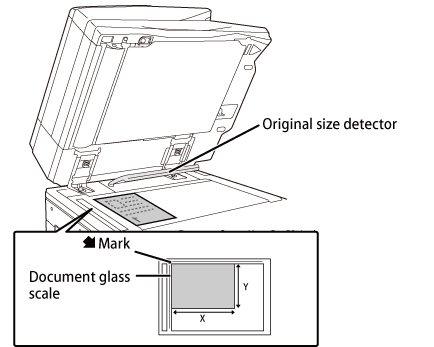
 When placing a non-standard size original on the document glass, the size can be detected easily if a blank sheet of 8-1/2" x 11" (A4), 5-1/2" x 8-1/2" (B5), or other standard size paper is placed on top of the original.
When placing a non-standard size original on the document glass, the size can be detected easily if a blank sheet of 8-1/2" x 11" (A4), 5-1/2" x 8-1/2" (B5), or other standard size paper is placed on top of the original.
 Close the automatic document feeder.
Close the automatic document feeder.
After placing the original, close the automatic document feeder. If the unit is left open, parts outside of the original will be copied in black, causing excessive use of toner.