STORING ADDRESSES THROUGH GLOBAL ADDRESS SEARCH
Overview
Store the results of searching the global address book as new addresses in the address book.
 Global address search requires an LDAP server.
Global address search requires an LDAP server.Operation
 In the address book screen, tap the [Register/Edit Address] key on the action panel, or tap the [Register/Edit Address in Address Book] icon in the home screen.
In the address book screen, tap the [Register/Edit Address] key on the action panel, or tap the [Register/Edit Address in Address Book] icon in the home screen.  Tap the [Add New] key on the action panel.
Tap the [Add New] key on the action panel.
 Tap the [Contacts] key to enter basic information.
Tap the [Contacts] key to enter basic information.
Be sure to enter [Name] and [Initial].
To specify a category, select one from a category list that appears when the entry box is tapped.
To specify a category, select one from a category list that appears when the entry box is tapped.
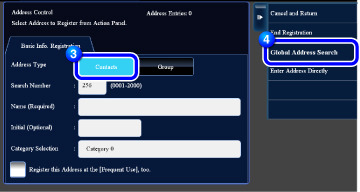

To register a category name:
In "Setting mode", select [Address Book] → [Category Settings].
 If user authentication is enabled, the tab for address publication setting appears. Setting address publication enables stored "Contacts" and "Group" to be shared within a specified group or stored as personal contacts that only you are allowed to access.
If user authentication is enabled, the tab for address publication setting appears. Setting address publication enables stored "Contacts" and "Group" to be shared within a specified group or stored as personal contacts that only you are allowed to access.
 Tap the [Global Address Search] key on the action panel.
Tap the [Global Address Search] key on the action panel.
 Tap [Search from] and select a server.
Tap [Search from] and select a server.
If an authentication screen appears, enter your user name and password and then tap the [OK] key.
After selecting a server, tap  .
.
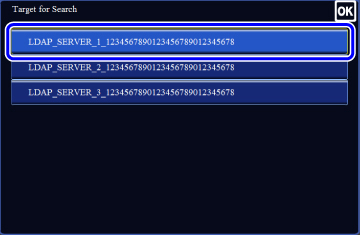
 Tap the entry field to enter the search condition and then tap the [Start Search] key.
Tap the entry field to enter the search condition and then tap the [Start Search] key.
To change the search target, tap  for [Item]. You can select [Name] or [Address/Number].
for [Item]. You can select [Name] or [Address/Number].
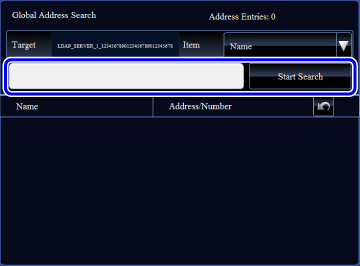
 Select one address from the search result list and tap the [Enter] key on the action panel.
Select one address from the search result list and tap the [Enter] key on the action panel.
 To check address information, select the address and tap the [Confirm Address Information] key on the action panel.
To check address information, select the address and tap the [Confirm Address Information] key on the action panel.
 Check to see that the selected address is displayed, and then tap the [Register Address Below] key.
Check to see that the selected address is displayed, and then tap the [Register Address Below] key.
 Tap the [Finish Direct Input.] key on the action panel
Tap the [Finish Direct Input.] key on the action panel
 Tap the [End Registration] key on the action panel
Tap the [End Registration] key on the action panel
If [Set as Default used] is not checked for any address, a confirmation screen is displayed to ask you whether to select the default address.