COPYING SEQUENCE
First, tap the [Copy] icon on the home screen to enter the Copy mode.
 Place the original.
Place the original.
Place the original in the document feeder tray of the automatic document feeder, or on the document glass.
.jpg)
 Scan the original.
Scan the original.
Tap the [Preview] key to scan the original.

- To make 2-sided copies, configure the 2-sided copy settings before scanning the original.
- When not checking the preview image, tap the [Start] key to start copying.
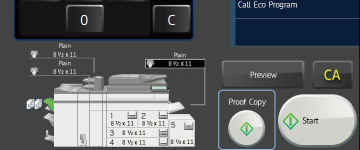
 Check the preview image.
Check the preview image.
Display the preview image of the scanned original.
Check settings such as duplex and staple positions in the preview screen.
Check settings such as duplex and staple positions in the preview screen.
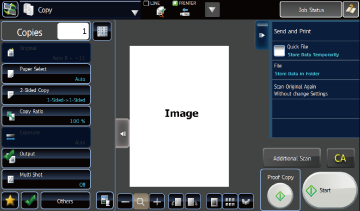
 Start copying.
Start copying.
Tap the [Start] key.
When making only one set of copies, you do not need to specify the number of copies.
When making only one set of copies, you do not need to specify the number of copies.

- To make two or more sets of copies:Tap the copies entry key to specify the number of copies.
- To cancel all settings, tap the [CA] key.When the [CA] key is tapped, all settings selected to that point are cleared and you will return to the base screen.
-
To cancel copying:Tap the [STOP] key.
-

 Before starting copying, tap the [File] key or [Quick File] key on the action panel to save the scanned original as data.
Before starting copying, tap the [File] key or [Quick File] key on the action panel to save the scanned original as data.