USING THE DOCUMENT GLASS FOR 2-SIDED COPYING
Overview
 Dual-side copy helps to save paper.
Dual-side copy helps to save paper.
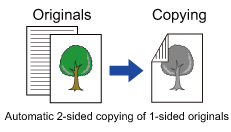

To change the default 2-sided copy mode:
In "Setting mode", select [System Settings] → [Copy Settings] → [Initial Status Settings] → [2-Sided Copy].
Operation
 Tap the [2-Sided Copy] key, and tap the [1-Sided->2-Sided] key.
Tap the [2-Sided Copy] key, and tap the [1-Sided->2-Sided] key.
After the settings are completed, tap  .
.
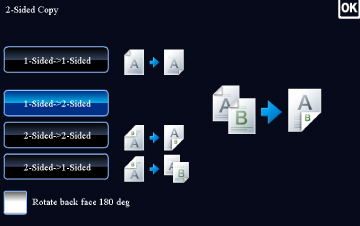
 Place the original on the document glass, and tap the [Preview] key.
Place the original on the document glass, and tap the [Preview] key.
 The [2-Sided->2-Sided] key and [1-Sided->2-Sided] key cannot be used when copying from the document glass.
The [2-Sided->2-Sided] key and [1-Sided->2-Sided] key cannot be used when copying from the document glass.
 Set the next original, and tap the [Additional Scan] key to scan the original.
Set the next original, and tap the [Additional Scan] key to scan the original.
Repeat this step until all originals have been scanned.
 Make sure that the desired paper (tray) is selected.
Make sure that the desired paper (tray) is selected.
- To change the paper (tray), tap the [Paper Select] key.

 Depending on the size of the placed original, there may be cases where the same size of paper as the original is not selected automatically. In this event, change the paper tray manually.
Depending on the size of the placed original, there may be cases where the same size of paper as the original is not selected automatically. In this event, change the paper tray manually.
 Tap the [Start] key to start copying.
Tap the [Start] key to start copying.
When making only one set of copies, you do not need to specify the number of copies.

