AUTOMATIC RATIO SELECTION
Overview
This section explains how to automatically select the appropriate ratio to meet the paper size when manually changing the paper tray to make a copy on paper that has a size different from the original.
 For a non-standard size original, the size must be entered in order to use Auto Magnification Selection.
For a non-standard size original, the size must be entered in order to use Auto Magnification Selection.
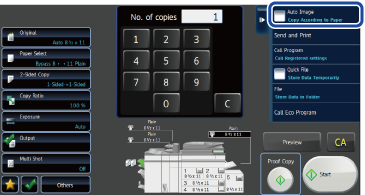

To change the default ratio:
In "Setting mode", select [System Settings] → [Copy Settings] → [Initial Status Settings] → [Copy Ratio].
Operation
 Manually select the paper tray, and place the original.
Manually select the paper tray, and place the original.
Place the original in the document feeder tray of the automatic document feeder, or on the document glass.
 Tap the [Auto Image] key on the action panel.
Tap the [Auto Image] key on the action panel.
The reduction or enlargement ratio is automatically selected based on the original size and the selected paper size.
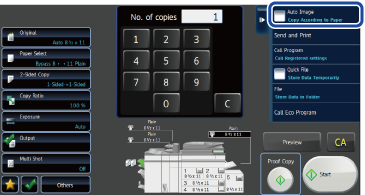
The automatically selected ratio will appear in the ratio display.

- To cancel the Auto Ratio Selection setting:Tap the [Auto Image] key on the action panel to clear the check box like
 .
.
- To return the ratio to 100%:Tap the [Copy Ratio] key to display the ratio menu, and then tap the [100%] key.