ADDING MARGINS(MARGIN SHIFT)
Overview
This function shifts the copy image right, left or down to adjust the margin.
This is convenient when you wish to bind the copies with a string or in a binder.
This is convenient when you wish to bind the copies with a string or in a binder.
Shifting the image to the right so the copies can be bound at the left edge
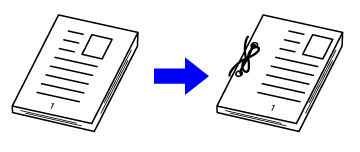
| Not using the Margin Shift | Using the Margin Shift |
|---|---|
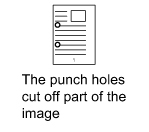
|
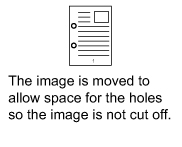
|
Staple positions

 Rotation copy cannot be used in combination with the margin shift function.
Rotation copy cannot be used in combination with the margin shift function.

To change the default margin shift setting:
In "Setting mode", select [System Settings] → [Copy Settings] → [Copy Setting] → [Initial Margin Shift Setting].
Operation
 Place the original and tap the [Preview] key.
Place the original and tap the [Preview] key.
Place the original in the document feeder tray of the automatic document feeder, or on the document glass.
 Tap the [Others] key, and tap the [Margin Shift] key.
Tap the [Others] key, and tap the [Margin Shift] key.  Tap the image shift direction.
Tap the image shift direction.
 Sets a margin shift width.
Sets a margin shift width.

- Tap the numeric value display indicating the margin shift area on the front side or reverse side, and enter the area using the numeric keys.
- To quickly set the area, first specify a value close to the desired value by the numeric keys, then adjust it with
 .
. - If you set the [Adjust 2nd pg value to 1st.] checkbox to
 ,
,  goes out and you can set sides 1 and 2 separately.
goes out and you can set sides 1 and 2 separately.

After the settings are completed, tap  and [Back] keys in sequence.
and [Back] keys in sequence.

- To cancel the margin shift setting:Tap the [Off] key.
- To cancel all settings:Tap the [CA] key.
 Check the preview image in the preview screen.
Check the preview image in the preview screen.
Check whether or not settings produce the required results.
 To cancel all settings:
To cancel all settings:Tap the [CA] key.
 Tap the [Start] key to start copying.
Tap the [Start] key to start copying.
When making only one set of copies, you do not need to specify the number of copies.

To make two or more sets of copies:
Tap the copies entry key to specify the number of copies.