COPYING MULTIPLE ORIGINALS ON EACH PAMPHLET COPY PAGE(PAMPHLET COPY 2IN1/4IN1)
Overview
This function copies two or four original pages equally on one page of pamphlet copy paper.
This function is convenient for arranging minimum number of copies into an attractive booklet or pamphlet format.
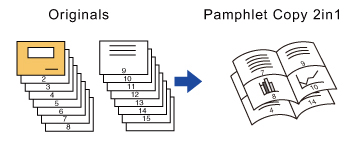

- The following paper sizes and number of sheets are available for pamphlet copy 2in1 or 4in1.
Paper size: 12"x 18" (When the saddle finisher (large stacker) is installed), 11"x 17", 8-1/2"x 14", 8-1/2"x 11"R, A3W (When the saddle finisher (large stacker) is installed), A3, B4, A4R, 8K, 16KR
Number of stapled sheets: Max. 15 sheets - Scan the originals in order from the first page to the last page. The order of copying will be automatically adjusted by the machine.
Eight or 16 original pages will be copied onto each sheet of paper. Blank pages will be automatically produced at the end if the number of original pages is not a multiple of eight.
Operation
 Place the original and tap the [Preview] key.
Place the original and tap the [Preview] key.
Place the original in the document feeder tray of the automatic document feeder, or on the document glass.
 If the originals are 2-sided, place them in the document feeder tray.
If the originals are 2-sided, place them in the document feeder tray.
 Tap the [Others] key, and tap the [Pamphlet Copy] key.
Tap the [Others] key, and tap the [Pamphlet Copy] key.  Select the binding edge.
Select the binding edge.
 To cancel the pamphlet staple settings
To cancel the pamphlet staple settings Tap the [Off] key.
 Tap the [1-Sided] or [2-Sided] key to meet the original.
Tap the [1-Sided] or [2-Sided] key to meet the original.
When not inserting a cover, go to step 6.

 When inserting a cover, tap the [Cover Setting] key, and tap the [On] key.
When inserting a cover, tap the [Cover Setting] key, and tap the [On] key.

- To change the cover input tray:
Tap the [Paper Tray] key to display the tray selection screen.
- To make a copy on a cover sheet, check the [Make Copy on Cover (Duplex)] box so that
 appears.
appears.
Tap the cover input tray on the tray selection screen.
For more information, see "SELECTING THE PAPER TRAY FOR COPYING".
 If the cover will be copied on, label sheets, transparency film, and tab paper cannot be used.
If the cover will be copied on, label sheets, transparency film, and tab paper cannot be used.
 Check the preview image in the preview screen.
Check the preview image in the preview screen.
Check whether or not settings produce the required results.
 To cancel all settings:
To cancel all settings:
Tap the [CA] key.
 Tap the [Multi Shot] key on the action panel.
Tap the [Multi Shot] key on the action panel.
 Tap the key of the multi shot type sheets you wish to use.
Tap the key of the multi shot type sheets you wish to use.
If needed, the images will be rotated.
 To cancel the 2in1, 4in1 setting:
To cancel the 2in1, 4in1 setting:Tap the [Off] key.
 Select the layout.
Select the layout.
 Select the border.
Select the border.
A line can be inserted between pages arranged on a sheet.
After the settings are completed, tap  and [Back] keys in sequence.
and [Back] keys in sequence.
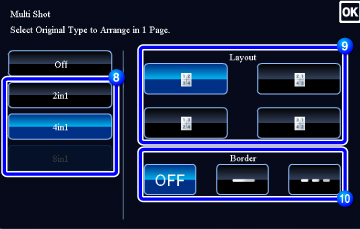
 Check the preview image in the preview screen.
Check the preview image in the preview screen.
Check whether or not settings produce the required results.
 To cancel all settings:
To cancel all settings:Tap the [CA] key.
 Tap the [Start] key to start copying.
Tap the [Start] key to start copying.
When making only one set of copies, you do not need to specify the number of copies.

To make two or more sets of copies:
Tap the copies entry key to specify the number of copies.