INSERTING COVERS IN COPIES(COVERS/ INSERTS)
Overview
This function inserts a different type of paper into the pages corresponding to the front and back covers of a copy job.
It is helpful when you want to change cover paper to make resources look better.
 When inserting insertion sheets, see "INSERTING INSERTION SHEETS IN COPIES".
When inserting insertion sheets, see "INSERTING INSERTION SHEETS IN COPIES".
It is helpful when you want to change cover paper to make resources look better.
Configure insertion sheet settings if needed.
 When inserting insertion sheets, see "INSERTING INSERTION SHEETS IN COPIES".
When inserting insertion sheets, see "INSERTING INSERTION SHEETS IN COPIES".
Copying on a front cover and inserting together with a back cover
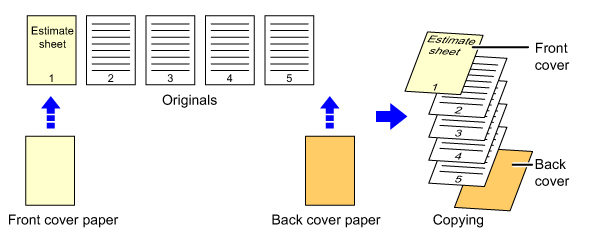
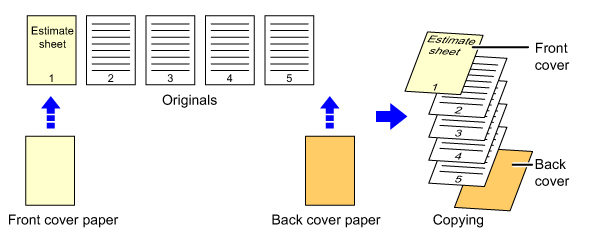
Cover inserting examples
The following shows the copy results when front and back covers are inserted into six 1-sided original pages or three 2-sided original pages in the four copy modes below.
1-sided copying of 1-sided originals
| Setting conditions for each cover | Resulting copies | |
|---|---|---|
| Front cover | Back cover | |
| Not copied | Not copied |         Inserts cover sheets at the beginning and end of copies. |
| 1-sided copy | Not copied |        Makes a 1-sided copy on the first original page for front cover, and inserts a back cover at the end of copies. |
| 2-SIDED COPY | Not copied |       Makes a 2-sided copy on the first and second original pages for front cover, and inserts a back cover at the end of copies. |
| Not copied | 1-sided copy |        Inserts a front cover at the beginning of copies, and makes a 1-sided copy on the sixth original page for back cover. |
| Not copied | 2-SIDED COPY |       Inserts a front cover at the beginning of copies, and makes a 2-sided copy on the fifth and sixth original pages for back cover. |
| 1-sided copy | 1-sided copy |       Makes a 1-sided copy on the first original page for front cover, and also makes a 1-sided copy on the sixth original page for back cover. |
| 1-sided copy | 2-SIDED COPY |      Makes a 1-sided copy on the first original page for front cover, and also makes a 2-sided copy on the fifth and sixth original pages for back cover. |
| 2-SIDED COPY | 1-sided copy |      Makes a 2-sided copy on the first and second original pages for front cover, and also makes a 1-sided copy on the sixth original page for back cover. |
| 2-SIDED COPY | 2-SIDED COPY |     Makes a 2-sided copy on the first and second original pages for front cover, and also makes a 2-sided copy on the fifth and sixth original pages for back cover. |
2-sided copying of 1-sided originals
| Setting conditions for each cover | Resulting copies | |
|---|---|---|
| Front cover | Back cover | |
| Not copied | Not copied |      Inserts cover sheets at the beginning and end of copies. |
| 1-sided copy | Not copied |      Makes a 1-sided copy on the first original page for front cover, and also makes a 1-sided copy on the sixth original page. Inserts cover sheets at the end of copies. |
| 2-SIDED COPY | Not copied |     Makes a 2-sided copy on the first and second original pages for front cover, and inserts a back cover at the end of copies. |
| Not copied | 1-sided copy |      Inserts a front cover at the beginning of copies, and makes a 1-sided copy on the sixth original page for back cover. A 1-sided copy is made on the fifth original page. |
| Not copied | 2-SIDED COPY |     Inserts a front cover at the beginning of copies, and makes a 2-sided copy on the fifth and sixth original pages for back cover. |
| 1-sided copy | 1-sided copy |     Makes a 1-sided copy on the first original page for front cover, and also makes a 1-sided copy on the sixth original page for back cover. |
| 1-sided copy | 2-SIDED COPY |     Makes a 1-sided copy on the first original page for front cover, and also makes a 2-sided copy on the fifth and sixth original pages for back cover. |
| 2-SIDED COPY | 1-sided copy |     Makes a 2-sided copy on the first and second original pages for front cover, and also makes a 1-sided copy on the sixth original page for back cover. A 1-sided copy is made on the fifth original page. |
| 2-SIDED COPY | 2-SIDED COPY |    Makes a 2-sided copy on the first and second original pages for front cover, and also makes a 2-sided copy on the fifth and sixth original pages for back cover. |
1-sided copying of 2-sided originals
| Setting conditions for each cover | Resulting copies | |
|---|---|---|
| Front cover | Back cover | |
| Not copied | Not copied |         Inserts cover sheets at the beginning and end of copies. |
| 1-sided copy | Not copied |        Makes a 1-sided copy on the first original page for front cover, and inserts a back cover at the end of copies. |
| 2-SIDED COPY | Not copied |       Makes a 2-sided copy on the first and second original pages for front cover, and inserts a back cover at the end of copies. |
| Not copied | 1-sided copy |        Inserts a front cover at the beginning of copies, and makes a 1-sided copy on the sixth original page for back cover. |
| Not copied | 2-SIDED COPY |       Inserts a front cover at the beginning of copies, and makes a 2-sided copy on the fifth and sixth original pages for back cover. |
| 1-sided copy | 1-sided copy |       Makes a 1-sided copy on the first original page for front cover, and also makes a 1-sided copy on the sixth original page for back cover. |
| 1-sided copy | 2-SIDED COPY |      Makes a 1-sided copy on the first original page for front cover, and also makes a 2-sided copy on the fifth and sixth original pages for back cover. |
| 2-SIDED COPY | 1-sided copy |      Makes a 2-sided copy on the first and second original pages for front cover, and also makes a 1-sided copy on the sixth original page for back cover. |
| 2-SIDED COPY | 2-SIDED COPY |     Makes a 2-sided copy on the first and second original pages for front cover, and also makes a 2-sided copy on the fifth and sixth original pages for back cover. |
2-sided copying of 2-sided originals
| Setting conditions for each cover | Resulting copies | |
|---|---|---|
| Front cover | Back cover | |
| Not copied | Not copied |      Inserts cover sheets at the beginning and end of copies. |
| 1-sided copy | Not copied |     Makes a 1-sided copy on the first original page for front cover, and inserts a back cover at the end of copies. * The second original page is not copied. |
| 2-SIDED COPY | Not copied |     Makes a 2-sided copy on the first and second original pages for front cover, and inserts a back cover at the end of copies. |
| Not copied | 1-sided copy |     Inserts a front cover at the beginning of copies, and makes a 1-sided copy on the sixth original page for back cover. * The fifth original page is not copied. |
| Not copied | 2-SIDED COPY |     Inserts a front cover at the beginning of copies, and makes a 2-sided copy on the fifth and sixth original pages for back cover. |
| 1-sided copy | 1-sided copy |    Makes a 1-sided copy on the first original page for front cover, and also makes a 1-sided copy on the sixth original page for back cover. The second and the fifth original pages are not copied. |
| 1-sided copy | 2-SIDED COPY |    Makes a 1-sided copy on the first original page for front cover, and also makes a 2-sided copy on the fifth and sixth original pages for back cover. * The second original page is not copied. |
| 2-SIDED COPY | 1-sided copy |    Makes a 2-sided copy on the first and second original pages for front cover, and also makes a 1-sided copy on the sixth original page for back cover. * The fifth original page is not copied. |
| 2-SIDED COPY | 2-SIDED COPY |    Makes a 2-sided copy on the first and second original pages for front cover, and also makes a 2-sided copy on the fifth and sixth original pages for back cover. |

- Before using the covers/inserts function, load insertion sheets in the tray.
- When selecting the covers/inserts function, place the originals in the document feeder tray, select 1-sided or 2-sided copying, and select the number of copies and any other desired copy settings. When these settings have been completed, perform the procedure to select covers/inserts.
- One sheet can be inserted for each of front and back covers.

- When performing 2-sided copying of 2-sided originals, an insertion sheet cannot be inserted between the front and reverse sides of an original.
- This function cannot be used in combination with the saddle stitch function.
- This setting is not available when the covers/inserts function is disabled in "Setting mode".
Operation
 Place the original in the document feeder tray of the automatic document feeder, and tap the [Preview] key.
Place the original in the document feeder tray of the automatic document feeder, and tap the [Preview] key.
 Tap the [Others] key, and then tap the [Covers/Inserts] key.
Tap the [Others] key, and then tap the [Covers/Inserts] key.  Tap the [Front Cover] key, and then tap the [On] key.
Tap the [Front Cover] key, and then tap the [On] key.
When inserting a back cover, tap the [Back Cover] key, and then tap the [On] key.

 Tap the [Change] key, and configure copy setting of a front cover sheet.
Tap the [Change] key, and configure copy setting of a front cover sheet.
When only inserting a cover, tap the [Do not copy] key.
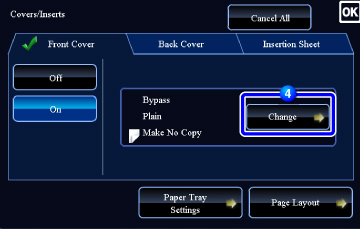

To change the cover input tray:
Tap the [Paper Tray Settings] key to display the input tray setting screen. On the input tray setting screen, tap the [Paper Tray] key of [Front Cover] or [Back Cover].For more information, see "SELECTING THE PAPER TRAY FOR COPYING".
 If the cover will be copied on, label sheets, transparency film, and tab paper cannot be used. If not copied on, tab paper can be inserted.
If the cover will be copied on, label sheets, transparency film, and tab paper cannot be used. If not copied on, tab paper can be inserted.
After the settings are completed, tap  and [Back] keys in sequence.
and [Back] keys in sequence.

- To cancel cover sheet insertion:
Tap the [Off] key. - To cancel the front cover, back cover, and insertion sheet settings at the same time:
Tap the [CA] key.
 Check the preview image in the preview screen.
Check the preview image in the preview screen.
Check whether or not settings produce the required results.
 To cancel all settings:
To cancel all settings:Tap the [CA] key.
 Tap the [Start] key to start copying.
Tap the [Start] key to start copying.
When making only one set of copies, you do not need to specify the number of copies.

