INSERTING INSERTION SHEETS IN COPIES(COVERS/ INSERTS)
Overview
This function inserts a sheet of paper into a specific page as an insertion sheet.
There are two types of insertion sheets. Insertion positions can be specified.
There are two types of insertion sheets. Insertion positions can be specified.
Insert covers if needed.
 When inserting covers, see "INSERTING COVERS IN COPIES".
When inserting covers, see "INSERTING COVERS IN COPIES".
Example: Insert A after page 3 and insert B after page 5.
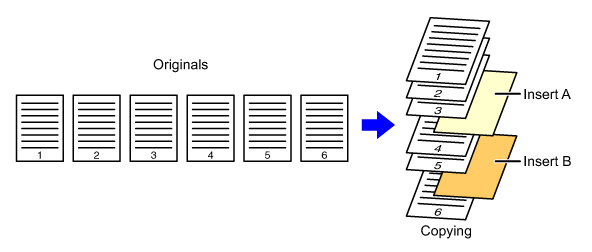
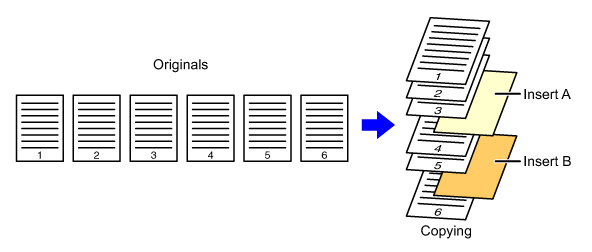
Sheet inserting examples
The following examples show the copy results when insertion sheets are inserted into six 1-sided originals or three 2-sided originals using two copy modes described below.
Copy modes
1-sided original copying
| Insertion sheet setting conditions | Resulting copies | |
|---|---|---|
| Insert an insertion sheet in 1-sided copy mode. | Insert an insertion sheet in 2-sided copy mode. | |
| Not copied |        Inserts an insertion sheet between the second and third pages of copies. |
    |
| 1-sided copy |       Makes a 1-sided copy of the third original page on an insertion sheet. |
    |
| 2-SIDED COPY |      Makes a 2-sided copy of the third and fourth original pages on an insertion sheet. |
   |
2-sided original copying
| Insertion sheet setting conditions | Resulting copies | |
|---|---|---|
| Insert an insertion sheet in 1-sided copy mode. | Insert an insertion sheet in 2-sided copy mode. | |
| Not copied |        Inserts an insertion sheet between the second and third pages of copies. |
    |
| 1-sided copy |       Makes a 1-sided copy of the third original page on an insertion sheet. |
   * The fourth original page is not copied. |
| 2-SIDED COPY |      Makes a 2-sided copy of the third and fourth original pages on an insertion sheet. |
   |

- Before using the covers/inserts function, load insertion sheets in the tray.
- When selecting the covers/inserts function, place the originals in the document feeder tray, select 1-sided or 2-sided copying, and select the number of copies and any other desired copy settings. When these settings have been completed, perform the procedure to select covers/inserts.
- The insertion sheet size must be the same as the copy size.
- Up to 100 insertion sheets can be inserted.

- The document glass is not available for this function.
- Note that two insertion sheets cannot be inserted into the same page.
- When performing 2-sided copying of 2-sided originals, an insertion sheet cannot be inserted between the front and reverse sides of an original.
- This function cannot be used in combination with the saddle stitch function.
- This setting is not available when the covers/inserts function is disabled in "Setting mode".
Operation
 Place the original in the document feeder tray of the automatic document feeder, and tap the [Preview] key.
Place the original in the document feeder tray of the automatic document feeder, and tap the [Preview] key.
 Tap the [Others] key, and then tap the [Covers/Inserts] key.
Tap the [Others] key, and then tap the [Covers/Inserts] key.  Tap the [Insertion Sheet] tab.
Tap the [Insertion Sheet] tab. Tap the insert page display key.
Tap the insert page display key.
The Insertion Type B to Type H settings are the same as the Insertion Type A settings.
 Enter the number of the page you want to insert a sheet into using numeric keys, and then tap the [Enter] key.
Enter the number of the page you want to insert a sheet into using numeric keys, and then tap the [Enter] key.
The total number of insertion sheets is displayed at the side of [Enter] key. Repeat these steps for the number of insertion sheets.
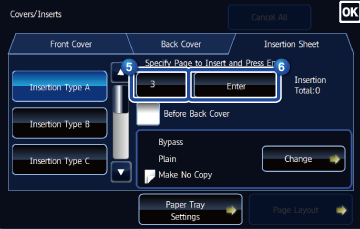
 If you have entered an incorrect insert page number:
If you have entered an incorrect insert page number:Tap the [Page Layout] key and change the page.
After the settings are completed, tap  and [Back] keys in sequence.
and [Back] keys in sequence.
 To cancel inserting insertion sheets:
To cancel inserting insertion sheets:Tap the [CA] key.
 Tap the [Change] key.
Tap the [Change] key.
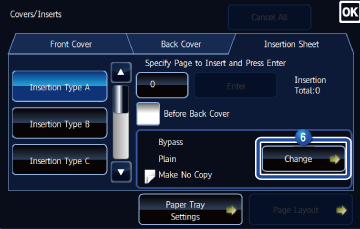
 When only inserting insertion sheet A, tap the [Make No Copy] key.
When only inserting insertion sheet A, tap the [Make No Copy] key.
When making a copy on insertion sheet A, tap the [Simplex] or [2-Sided Copy] key.

To change an insertion sheet:
Tap the [Paper Tray] key, and select the tray with insertion sheets loaded.
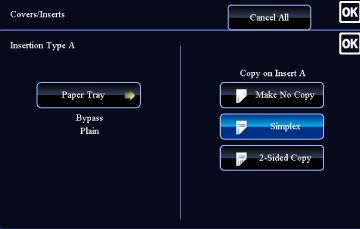
 When copying on both sides of an insertion sheet, you cannot use label sheets, transparency films, or tab paper for insertion. If not copied on, tab paper can be inserted.
When copying on both sides of an insertion sheet, you cannot use label sheets, transparency films, or tab paper for insertion. If not copied on, tab paper can be inserted.
After the settings are completed, tap  .
.
 Check the preview image in the preview screen.
Check the preview image in the preview screen.
Check whether or not settings produce the required results.
 To cancel all settings:
To cancel all settings:Tap the [CA] key.
 Tap the [Start] key to start copying.
Tap the [Start] key to start copying.
When making only one set of copies, you do not need to specify the number of copies.

To make two or more sets of copies:
Tap the copies entry key to specify the number of copies.