COPYING MULTIPLE ORIGINALS AS A SINGLE PAGE(2IN1)
Overview
This function copies multiple original pages onto a single sheet of paper in a uniform layout.
Select 2in1 to copy two original pages onto one sheet, 4in1 to copy four original pages onto one sheet, or 8in1 to copy eight original pages onto one sheet.
This function is convenient when you wish to present multiple pages in a compact format, or show a view of all pages in a document.
Select 2in1 to copy two original pages onto one sheet, 4in1 to copy four original pages onto one sheet, or 8in1 to copy eight original pages onto one sheet.
This function is convenient when you wish to present multiple pages in a compact format, or show a view of all pages in a document.
2in1 copying
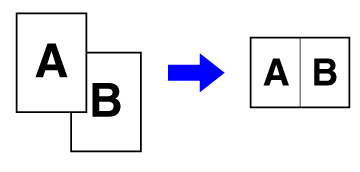
4in1 copying
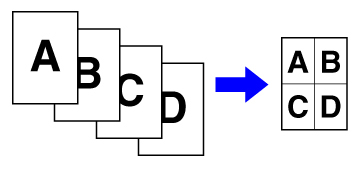
 When inserting a cover sheet, select Cover Setting to copy only a front sheet to one page and collectively copy the second and subsequent pages.
When inserting a cover sheet, select Cover Setting to copy only a front sheet to one page and collectively copy the second and subsequent pages.
Operation
 Place the original and tap the [Preview] key.
Place the original and tap the [Preview] key.
Place the original in the document feeder tray of the automatic document feeder, or on the document glass.
 When using the document glass to scan multiple original pages, change the original and tap the [Additionally Scan] key.
When using the document glass to scan multiple original pages, change the original and tap the [Additionally Scan] key.
 Tap the [Multi Shot] key.
Tap the [Multi Shot] key.  Tap the key of the Multi Shot sheets you wish to use.
Tap the key of the Multi Shot sheets you wish to use.
If needed, the images will be rotated.
 Select the layout.
Select the layout.
 Select the border.
Select the border.
A line can be inserted between pages arranged on a sheet.
After the settings are completed, tap 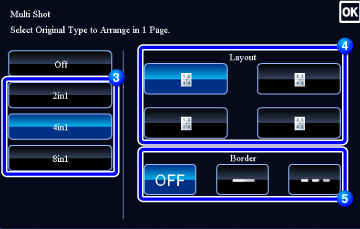
 To cancel the 2in1, 4in1 setting:
To cancel the 2in1, 4in1 setting:Tap the [Off] key.
 Check the preview image in the preview screen.
Check the preview image in the preview screen.
Check whether or not settings produce the required results.
 To cancel all settings:
To cancel all settings:Tap the [CA] key.
 Tap the [Start] key to start copying.
Tap the [Start] key to start copying.
When making only one set of copies, you do not need to specify the number of copies.

