MAKING A PROOF COPY(PROOF COPY)
Overview
This function makes a proof copy before printing the specified number of copies. Check the preview image with a proof copy. If necessary, change the setting. Using this function stores the scanned original in the machine, saving you the trouble of re-scanning the original in the changed setting.
Proof copy flow
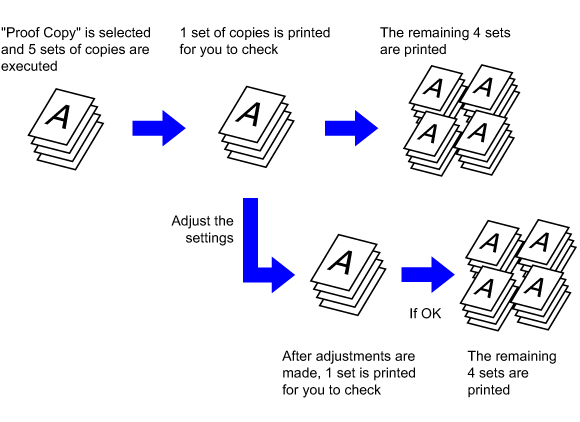

- Proof Copy must be specified before scanning the original.
- If Proof Copy is executed while the machine is printing another job, the job in progress is interrupted, and a proof copy is printed preferentially. The interrupted job will resume after proof copying has been completed.
However, if proof copy is executed during printing of a job for which both 2-sided printing and staple function are enabled, the proof copy will be printed after the job in progress is finished.
If the [End] key is tapped to execute printing of the remaining sets while the machine is printing another job, the remaining sets will be printed after all previously reserved jobs are completed.
Operation
 As necessary, specify the required functions such as "Exposure" and "Copy Ratio".
As necessary, specify the required functions such as "Exposure" and "Copy Ratio".
 Place the original and tap the [Preview] key.
Place the original and tap the [Preview] key.
Place the original in the document feeder tray of the automatic document feeder, or on the document glass.
 Check the preview image in the preview screen.
Check the preview image in the preview screen.
Check whether or not settings produce the required results.
 To cancel all settings:
To cancel all settings:Tap the [CA] key.
 Set the number of copies (number of sets) using the numeric keys.
Set the number of copies (number of sets) using the numeric keys.
 Up to 9999 copies (sets) can be set.
Up to 9999 copies (sets) can be set.
 If an incorrect number of copies is set
If an incorrect number of copies is setTap the [C] key, and enter the correct number.
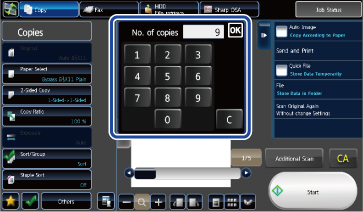
 Tap the [Start] key.
Tap the [Start] key.
Make only one set of copies.
 Check the copy result. If no problem is found, tap the [Start Print] key.
Check the copy result. If no problem is found, tap the [Start Print] key.
As necessary, change the settings and repeat proof copying until you are satisfied with the copy result.
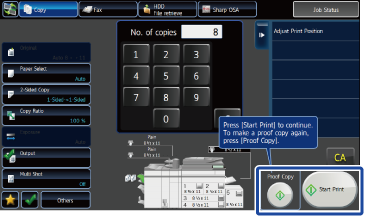
 You can also change the number of copies. To change the number of copies, use the numeric keys.
You can also change the number of copies. To change the number of copies, use the numeric keys.

- In Proof Copy, unavailable function keys are not displayed.
- Some available functions may be restricted.
 Check the preview image in the preview screen.
Check the preview image in the preview screen.
Check whether or not settings produce the required results.
 To cancel all settings:
To cancel all settings:Tap the [CA] key.
 Tap the [Start] key.
Tap the [Start] key.