PADDING UNAUTHORIZED COPY PREVENTION DATA(PATTERN PRINT)
Overview
Characters to prevent unauthorized copying such as pre-set or customized text are placed as invisible characters in a background pattern.
When an output sheet with a pattern print is copied, the hidden characters will appear.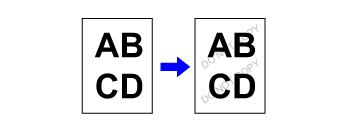

- "Pattern Print" is a function provided for the purpose of deterring unauthorized copying. It does not guarantee the prevention of information leakage.
- Text may not be completely hidden on an output sheet with a pattern print under certain machine conditions. In such a case, adjust the contrast by selecting the [Hidden Pattern Print Setting] from the "Setting mode".
- When copying an output sheet with a pattern print, the hidden pattern may not emerge depending on settings other than "Hidden Pattern Print".
- The hidden pattern may not emerge on copies in cases where certain types of devices or certain setting conditions are used to copy an output sheet with a pattern print.
 This function cannot be combined with Repeat Layout or Multi-Page Enlargement.
This function cannot be combined with Repeat Layout or Multi-Page Enlargement.

To set a pattern print:
In "Setting mode", select [Security Settings] → [Hidden Pattern Print Setting].
Operation
 Place the original and tap the [Preview] key.
Place the original and tap the [Preview] key.
Place the original in the document feeder tray of the automatic document feeder, or on the document glass.
 Tap the [Others] key, and tap the [Pattern Print] key.
Tap the [Others] key, and tap the [Pattern Print] key.  Tap the [On] key, and specify each item in the [Default Settings] tab as required.
Tap the [On] key, and specify each item in the [Default Settings] tab as required.
 We recommend you to select the [Character stand out] option for the "Print Method".
We recommend you to select the [Character stand out] option for the "Print Method".
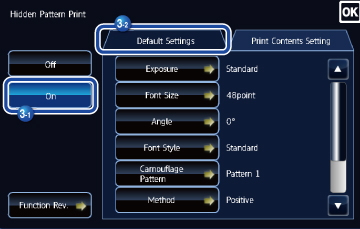
 Specify each item in the [Print Contents Setting] tab as required.
Specify each item in the [Print Contents Setting] tab as required.
To specify print settings, you can select the required one from pre-set text or use the soft keyboard. You can also print serial number and account job ID.
After the settings are completed, tap and [Back] keys in sequence.
and [Back] keys in sequence.
After the settings are completed, tap
 To cancel the pattern print setting:
To cancel the pattern print setting:Tap the [Off] key.
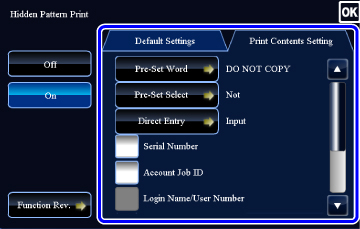
 Tapping the [Function Rev.] key displays the settings of the [Print Contents Setting] tab.
Tapping the [Function Rev.] key displays the settings of the [Print Contents Setting] tab.
 Check the preview image in the preview screen.
Check the preview image in the preview screen.
 The pattern print preview may slightly differ from the actual pattern and exposure as the preview is used for simple pattern checking.
The pattern print preview may slightly differ from the actual pattern and exposure as the preview is used for simple pattern checking.
 To cancel all settings:
To cancel all settings:Tap the [CA] key.
 Tap the [Start] key to start copying.
Tap the [Start] key to start copying.
When making only one set of copies, you do not need to specify the number of copies.

To make two or more sets of copies:
Tap the copies entry key to specify the number of copies.