SPECIFYING A PAPER POSITION(POSITION IMAGE)
Overview
This function moves the scanned original to a specified position to make a copy.
You can make a copy in any desired position as you can fine adjust the position.
 Position Image must be specified before scanning the original.
Position Image must be specified before scanning the original.
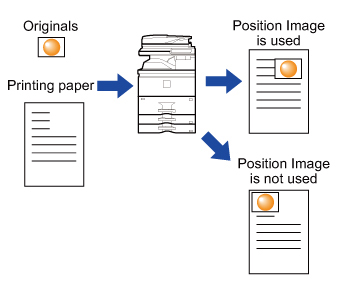
Operation
 Tap the [Others] key, and tap the [Position Image] key.
Tap the [Others] key, and tap the [Position Image] key.  Sets a movement distance.
Sets a movement distance.

- Tap the area indicating the movement distance on the front or reverse side, and enter the distance using numeric keys.
- To quickly set the area, first specify a value close to the desired value by the numeric keys, then adjust it with
 .
. - If you set the [Adjust 2nd pg value to 1st.] checkbox to
 ,
,  goes out and you can set sides 1 and 2 separately.
goes out and you can set sides 1 and 2 separately.

After the settings are completed, tap  and [Back] keys in sequence.
and [Back] keys in sequence.

To cancel the Position Image setting:
Tap the [Clear] key.
 Place the original and tap the [Preview] key.
Place the original and tap the [Preview] key.
Place the original in the document feeder tray of the automatic document feeder, or on the document glass.
 Check the preview image in the preview screen.
Check the preview image in the preview screen.
Check whether or not settings produce the required results.
 To cancel all settings:
To cancel all settings:Tap the [CA] key.
 Tap the [Start] key to start copying.
Tap the [Start] key to start copying.
When making only one set of copies, you do not need to specify the number of copies.

To make two or more sets of copies:
Tap the copies entry key to specify the number of copies.