INTERRUPT COPY
Overview
This function suspends a job in progress, and preferentially prints the original specified with interrupt copy.
When you need to make an urgent copy and the machine is busy with a long copy run or other job, use interrupt copy.
When you need to make an urgent copy and the machine is busy with a long copy run or other job, use interrupt copy.

- The [Interrupt] key does not appear while an original is being scanned.
- Depending on the settings of the job in progress, the [Interrupt] key may not appear.
- Interrupt copy cannot be used in combination with the following functions:
Job Build, Tandem Copy, Book Copy, Card Shot, Multi-Page Enlargement, Original Count, Proof Copy, Preview Setting, Book Divide - When you place an original on the document glass, you cannot select the 2-sided copying, sort mode, and staple sort features to make an interrupt copy.
If any of these functions are necessary, use the automatic document feeder.
Operation
 Tap the [Interrupt] key.
Tap the [Interrupt] key.
The interrupt mode screen appears.
 If user authentication is enabled
If user authentication is enabledtap the [Interrupt] key to display the user authentication screen. Enter the user name and password to perform user authentication.
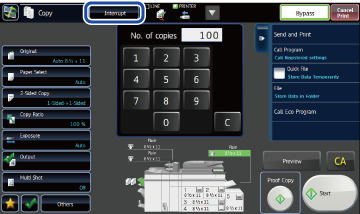
 Place the original.
Place the original.
Place the original in the document feeder tray of the automatic document feeder, or on the document glass.
 Configure copy settings.
Configure copy settings.
 To cancel interrupt copy, tap the [Cancel] key.
To cancel interrupt copy, tap the [Cancel] key.
 Tap the [Start] key to start interrupt copying.
Tap the [Start] key to start interrupt copying.
When the interrupt copy job is completed, the interrupted job resumes.
 The interrupt copy function does not display the preview of the scanned original.
The interrupt copy function does not display the preview of the scanned original.