DIRECTLY PRINTING A FILE IN A NETWORK FOLDER
Overview
You can specify and print a file in a network folder from the touch panel of the machine.
Even if the network folder is not registered, you can access the network folder by directly entering or referring to the path to the folder in the workgroup.
Even if the network folder is not registered, you can access the network folder by directly entering or referring to the path to the folder in the workgroup.

To register a network folder:
In "Setting mode", select [Application Settings] → [Setting for Print from the MFP(SMB)] to store a network folder. (Administrator rights are required.) Up to 20 network folders can be registered.
 When you select a PDF file that has a password, you must enter the password in the job status screen to begin printing.
When you select a PDF file that has a password, you must enter the password in the job status screen to begin printing.
Operation
Printing a file in the network folder you have configured in the machine's settings
 Tap the [Document Filing] key.
Tap the [Document Filing] key.
 Tap the [Select File from Network Folder to Print] key on the action panel.
Tap the [Select File from Network Folder to Print] key on the action panel.  Tap the [Open Registered Network Folder] key on the action panel and tap the network folder that you wish to access.
Tap the [Open Registered Network Folder] key on the action panel and tap the network folder that you wish to access.
If a screen appears prompting you to enter a user name and password, check with your server administrator and enter the appropriate user name and password.

- When you tap the [Direct Input of Folder Path] key, a screen appears to allow direct input of the network folder path. For details, see "Entering the network folder path directly".
- When you select the workgroup, server, and network folder in sequence, you can access the network folder. For details, see "Referring to the network folder path".
 Tap the key of the file that you wish to print, and tap the [Choose Print Settings] key on the action panel.
Tap the key of the file that you wish to print, and tap the [Choose Print Settings] key on the action panel.
- When printing multiple files, tap the keys of the files you wish to print, and tap the [Print] key on the action panel.
- The
 icon appears to the left of keys of files that can be printed.
icon appears to the left of keys of files that can be printed. - The
 icon is displayed to the left of keys of folders in the network folder. To display a folder or a file in a folder, tap this key.
icon is displayed to the left of keys of folders in the network folder. To display a folder or a file in a folder, tap this key.


- A total of 100 keys of files and folders can be displayed.
- Tap
_S.jpg) to move up one folder level.
to move up one folder level. - To return to the network folder selection screen, tap
.jpg) .
. - Tap the [File or Folder Name] key to change the order of the files and folders displayed on the screen. Each time the key is tapped, the order changes between ascending and descending.
 Select the print conditions.
Select the print conditions.
- If you have selected multiple files in step 4, you can select only the number of prints.
- If you have selected a file that includes print conditions (i.e., PCL, PS, or XPS files) in step 4, the settings will be applied.
 When the [Print on Glossy Paper] checkbox is selected, [Paper Select] is set to [Glossy Paper] (bypass tray) and [Output Resolution] is set to [600 dpi (High Quality)].
When the [Print on Glossy Paper] checkbox is selected, [Paper Select] is set to [Glossy Paper] (bypass tray) and [Output Resolution] is set to [600 dpi (High Quality)].
 Tap the [Start] key.
Tap the [Start] key.
Printing begins after the selected file is transferred.
Entering the network folder path directly
 Tap the [Direct Input of Folder Path] key in step 3 of "Printing a file in the network folder you have configured in the machine's settings".
Tap the [Direct Input of Folder Path] key in step 3 of "Printing a file in the network folder you have configured in the machine's settings".
 Enter the path to the folder, user name and password.
Enter the path to the folder, user name and password.
Access the network folder.
For the procedure for printing, see steps 4 to 6 of "Printing a file in the network folder you have configured in the machine's settings".
For the procedure for printing, see steps 4 to 6 of "Printing a file in the network folder you have configured in the machine's settings".

Referring to the network folder path
 Tap the key of the workgroup that you wish to access in step 3 of "Printing a file in the network folder you have configured in the machine's settings".
Tap the key of the workgroup that you wish to access in step 3 of "Printing a file in the network folder you have configured in the machine's settings".
 Tap the key of the server or computer that you wish to access.
Tap the key of the server or computer that you wish to access.
If a screen appears prompting you to enter a user name and password, check with your server administrator and enter the appropriate user name and password.
 Tap the key of the network folder that you wish to access.
Tap the key of the network folder that you wish to access.
Access the network folder.
For the procedure for printing, see steps 4 to 6 of "Printing a file in the network folder you have configured in the machine's settings".
For the procedure for printing, see steps 4 to 6 of "Printing a file in the network folder you have configured in the machine's settings".
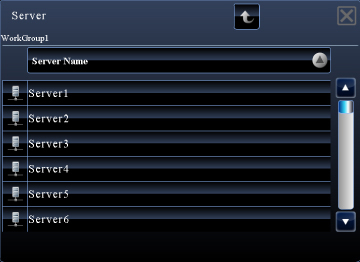

- Tap the
 icon and enter a keyword to search for a workgroup, server, or network folder. To enter text, see "NAMES AND FUNCTIONS OF SOFT KEYBOARD KEYS".
icon and enter a keyword to search for a workgroup, server, or network folder. To enter text, see "NAMES AND FUNCTIONS OF SOFT KEYBOARD KEYS". - Up to 100 workgroups, 100 servers, and 100 network folders are displayed.
- Tap
_S.jpg) to move up one folder level.
to move up one folder level. - To return to the workgroup selection screen, tap
.jpg) .
.