STORING FAX OPERATIONS(PROGRAM)
Overview
This function collectively stores various settings as one program. The stored program can be retrieved using an easy operation.
For example, suppose that the same 8-1/2" x 11" (A4) size documents are distributed to branch offices in various regions once a month.
For example, suppose that the same 8-1/2" x 11" (A4) size documents are distributed to branch offices in various regions once a month.
- (1)The same documents are faxed to each branch office
- (2)To save paper, two document pages are faxed as a single page
- (3)Smudges on the edges of the documents are erased before transmission
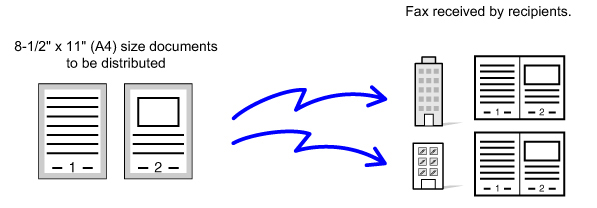
| When a job program is not stored | When a job program is stored |
|---|---|
| Enter the fax number for each branch. Specify 2in1. Specify Erase. Tap the [Start] key. Scan and send the original. |
Call the registered program. Tap the [Start] key. Scan and send the original. |
| Considerable time is required to send the documents each month because the above settings must be selected. In addition, mistakes are occasionally made when selecting the settings. |
When a program is stored, settings are selected with ease by simply tapping the key of the program. In addition, transmission takes place according to the stored settings so there are no chances for mistakes. |

To configure a program:
Tap the [Store Program - Set Current Store] key that appears on the action panel when you operate any mode screens.

- The settings stored in a program will be retained even after the program is used for transmission. The same settings can be used repeatedly for transmission.
- The following contents cannot be stored in programs:
- Tapping the [Speaker] key, Custom Size, Card Shot, page move and unspecified erase during preview, Metadata Entry, Send Settings, and Own Name Select.
- Up to 48 programs can be stored.
- Up to 500 destinations can be stored in one program.
- A program in which sub addresses and passcodes are specified as an F-code destination records all sub addresses and passcodes.
Operation
 Place the original.
Place the original.
According to the function stored in the program, place the original in the document feeder tray of the automatic document feeder, or on the document glass.
AUTOMATIC DOCUMENT FEEDER
DOCUMENT GLASS
AUTOMATIC DOCUMENT FEEDER
DOCUMENT GLASS
 Tap [Call Program] key on the action panel.
Tap [Call Program] key on the action panel.  Tap the desired program key.
Tap the desired program key.
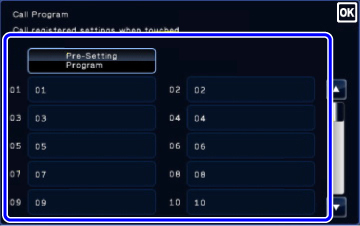
 Configure additional settings.
Configure additional settings.
For the called program, additionally configure the following settings:
- Image settings: Original scan size
- Send size
- Others: Timer Transmission, Card Shot, File, Quick File, Own Name Select, Transaction Report
 Some settings cannot be added depending on the contents of the called program.
Some settings cannot be added depending on the contents of the called program. Tap the [Start] key to start scanning of the original
Tap the [Start] key to start scanning of the originalIf you inserted the original pages in the document feeder tray, all pages are scanned.
When you place the original on the document glass, scan each page one at a time.
After you have scanned the last original, tap the [Read-End] key.
A beep will sound to indicate that scanning and transmission have ended.
When you place the original on the document glass, scan each page one at a time.
After you have scanned the last original, tap the [Read-End] key.
A beep will sound to indicate that scanning and transmission have ended.
 Tap the [Preview] key to preview the output image before sending it. After you have scanned an original by tapping the [Preview] key, tap the [Additional Scan] key to scan the next original. Tap the [Start] key to start sending an image.
Tap the [Preview] key to preview the output image before sending it. After you have scanned an original by tapping the [Preview] key, tap the [Additional Scan] key to scan the next original. Tap the [Start] key to start sending an image.For more information, see "CHECKING THE IMAGE TO BE TRANSMITTED".