STORING SCAN OPERATIONS(PROGRAM)
Overview
This function collectively stores various settings as one program. The stored program can be retrieved using an easy operation.
For example, suppose 8-1/2" x 11" (A4) size documents are scanned into a file and sent to each branch office once a month.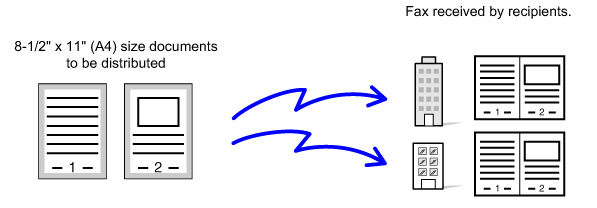
For example, suppose 8-1/2" x 11" (A4) size documents are scanned into a file and sent to each branch office once a month.
- The same documents are sent to each branch office
- Each page of a bound document is successively transmitted
- Smudges on the edges of the documents are erased before transmission
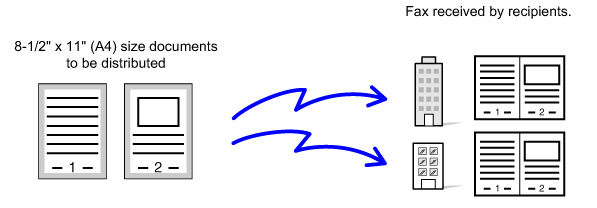
| When a job program is not stored | When a job program is stored |
|---|---|
| Enter the address of each branch office. Select Dual Page Scan. Specify Erase. Tap the [Start] key. Scan and send the original. |
Tap the key of a stored program. Tap the [Start] key. Scan and send the original. |
| Considerable time is required to send the documents each month because the above settings must be selected. In addition, mistakes are occasionally made when selecting the settings. |
When a program is stored, settings are selected with ease by simply tapping the key of the program. In addition, transmission takes place based on the stored settings so there are no chances for mistakes. |

To configure a program:
Tap the [Store Program - Set Current Store] key on the action panel that appears when you operate any mode screens. 
- The settings stored in a program will be retained even after the program is used for transmission. The same settings can be used repeatedly for transmission.
- The following contents cannot be stored in programs:
- Tapping of the [Speaker] key
- Custom sizes
- Card shot
- Page changes and unspecified erases during preview
- Metadata Entry
- Send settings
- Own Name Select
- Up to 48 programs can be stored.
- Up to 500 destinations can be stored in one program.
- A program in which sub addresses and passcodes are specified as an F-code destination records all sub addresses and passcodes.
 This function cannot be used in data entry mode.
This function cannot be used in data entry mode. Operation
 Place the original and tap the [Call Program] key on the action panel.
Place the original and tap the [Call Program] key on the action panel. According to the function stored in the program, place the original in the document feeder tray of the automatic document feeder, or on the document glass.
 Tap the desired program key.
Tap the desired program key. 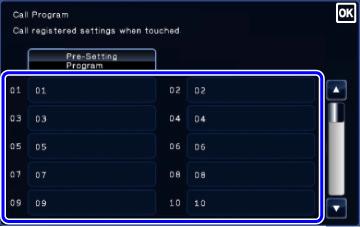
 Configure additional settings.
Configure additional settings. For the called program, additionally configure the following settings:
- Image settings: Scan Size
- Send Size, File Format, Color Mode
- Send settings
- Others: Timer Transmission, Card Shot, File, Quick File, Transaction Report
 When stored in the program, this cannot be additionally specified.
When stored in the program, this cannot be additionally specified.  Tap the [Start] key to start scanning of the original.
Tap the [Start] key to start scanning of the original.  Tap the [Preview] key to check the preview of an image before sending a fax. For more information, see "CHECKING THE IMAGE TO BE TRANSMITTED".
Tap the [Preview] key to check the preview of an image before sending a fax. For more information, see "CHECKING THE IMAGE TO BE TRANSMITTED". - A beep will sound to indicate that scanning and transmission have ended.
- If you placed the original on the document glass, scan each page one at a time.
When scanning finishes, place the next original and tap the [Start] key.
Repeat until all pages have been scanned and then tap the [Read-End] key.