USING THE AUTOMATIC DOCUMENT FEEDER FOR FAXING IN DIRECT TX MODE
Overview
Sending a scanned original without saving it in the machine's memory is called "Direct TX".
This section explains how to scan the original through the automatic document feeder and directly send it.
This section explains how to scan the original through the automatic document feeder and directly send it.

- The following functions cannot be used with direct transmission:
Timer Transmission, 2in1, Card Shot, Job Build, Polling Memory, Original Count, File, Quick File, Memory Box, Book Divide, Poling, 2-Sided Scan, Search Global Address Book - Resending will not take place when a direct transmission is not successful due to a communication error or other reason.
- If a fax transmission is already in progress when the direct transmission operation is performed, the direct transmission will wait until the previous transmission is finished. When the previous transmission is completed, the direct transmission will begin.
While the direct transmission is waiting, the job status display can be tapped to display the job status screen. No other operations are possible. - In direct transmission mode, the [Preview] key cannot be used for transmission.
Operation
 Place the original in the document feeder tray of the automatic document feeder.
Place the original in the document feeder tray of the automatic document feeder.
 Tap the [Send Directly] key on the action panel.
Tap the [Send Directly] key on the action panel.
 Specify the destination fax number.
Specify the destination fax number.

- Only one destination can be specified. A one-touch key in which multiple destinations are stored cannot be used.
- The destination cannot be retrieved from a global address book.
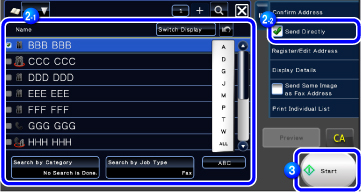
 Tap the [Start] key to begin transmission.
Tap the [Start] key to begin transmission.