SENDING THE SAME FAX TO MULTIPLE DESTINATIONS(BROADCAST TRANSMISSION)
Overview
You can transmit to as many as 500 destinations in one broadcast operation.
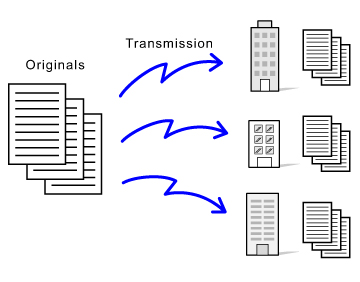
It is convenient to store destinations you frequently use for broadcast transmission as contacts or groups. Maximum of 500 destinations can be stored in a contact.
For broadcast transmission, the contact or group key can be simply tapped to retrieve multiple fax numbers.
You can also send faxes with the one-touch key by setting the [Set to the address as usually used] checkbox to ![]() when addresses are registered. If you wish to temporarily remove a destination from the stored addresses, open the detail confirmation screen and remove the destination in the screen.
when addresses are registered. If you wish to temporarily remove a destination from the stored addresses, open the detail confirmation screen and remove the destination in the screen.
When a one-touch key is used to dial, the number of fax numbers that are dialed is the number of destinations that are stored in the one-touch key. When a one-touch key that has 10 destinations is used, 10 fax numbers are dialed.

- Broadcast transmission is available only for memory transmission.
- If this function is combined with "Timer Transmission", broadcast transmission can be performed at any time, such as at night.
A broadcast transmission can also be used in combination with other convenient functions. - The broadcast transmission can include Scan to E-mail and Internet fax destinations. If the [Send Same Image as Fax Address] checkbox is set to
 , the same image as that sent by the fax is sent even to the destination which supports the color transmission such as Scan to E-mail function.
, the same image as that sent by the fax is sent even to the destination which supports the color transmission such as Scan to E-mail function.
- Even if a color original is being used, it will be sent to fax and Internet fax destinations in black and white. A long original is also sent in black and white.
- If you wish to send the same image as fax to all destinations, tap the [Send Same Image as Fax Address] key on the action panel.
Operation
 Place the original.
Place the original.
 Specify all destinations.
Specify all destinations.
 After entering a destination using the numeric keys, if you wish to enter another destination using the numeric keys, tap
After entering a destination using the numeric keys, if you wish to enter another destination using the numeric keys, tap If "Must Input Next Address Key at Broadcast Setting" is enabled in setting mode, tap
 Tap the [Confirm Address] key on the action panel.
Tap the [Confirm Address] key on the action panel.  Confirm the destination.
Confirm the destination.
 To cancel a specified destination:
To cancel a specified destination:Tap the one-touch key of the destination that you wish to cancel, and tap the [Delete] key on the action panel.
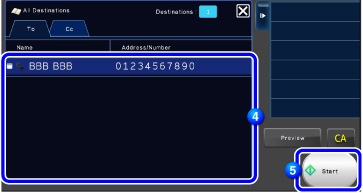
 Tap the [Start] key to start scanning of the original.
Tap the [Start] key to start scanning of the original.
 Tap the [Preview] key to check the preview of an image before sending a fax. For more information, see "CHECKING THE IMAGE TO BE TRANSMITTED".
Tap the [Preview] key to check the preview of an image before sending a fax. For more information, see "CHECKING THE IMAGE TO BE TRANSMITTED".
- If you inserted the original pages in the document feeder tray, all pages are scanned.
A beep will sound to indicate that scanning and transmission have ended. - If you placed the original on the document glass, scan each page one at a time.
When scanning finishes, place the next original and tap the [Start] key.
Repeat the procedure until all pages have been scanned and then tap the [Read-End] key.
A beep will sound to indicate that scanning and transmission have ended.