CHANGING THE RESOLUTION
Overview
Specify the resolution setting.
How to select the resolution
For normal text originals, 200 x 200 dpi (200 x 100 dpi in Internet fax mode) produces an image that is sufficiently legible.
For photos and illustrations, a high resolution setting (600 x 600 dpi, etc.) will produce a sharp image.
However, a high resolution setting will result in a large file, and if the file is too large, transmission may not be possible. In this event, reduce the number of pages scanned or take other measures to decrease the file size.
For photos and illustrations, a high resolution setting (600 x 600 dpi, etc.) will produce a sharp image.
However, a high resolution setting will result in a large file, and if the file is too large, transmission may not be possible. In this event, reduce the number of pages scanned or take other measures to decrease the file size.
 When using the automatic document feeder, the resolution setting cannot be changed after scanning has begun. (However, when "Job Build" is used in Others, change the resolution each time a new set of originals is inserted.)
When using the automatic document feeder, the resolution setting cannot be changed after scanning has begun. (However, when "Job Build" is used in Others, change the resolution each time a new set of originals is inserted.)

- When using the document glass to scan multiple original pages, change the resolution setting each time you change pages.
- When [TIFF-S] is selected for the format in Internet fax mode, only [200x100dpi] or [200x200dpi] can be selected.
Operation
 Tap the [Resolution] key.
Tap the [Resolution] key.  Tap the key of the desired resolution.
Tap the key of the desired resolution.
After the settings are completed, tap  .
.
 If there is a mix of destinations in different modes, tap
If there is a mix of destinations in different modes, tap However, FTP/Desktop and Network Folder are set to the same mode.
When E-mail, FTP/Desktop, or Network Folder is selected:
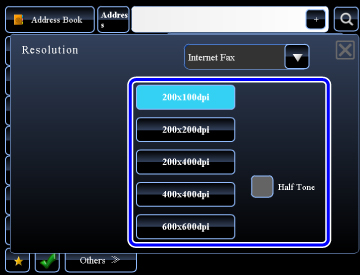
When Internet Fax is selected:
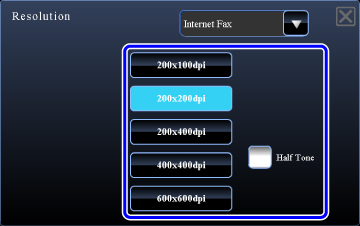
 In the Internet Fax mode, set the [Half Tone] checkbox to
In the Internet Fax mode, set the [Half Tone] checkbox to This function sends an image with a higher quality than usual when scanning an original with many grayscale parts such as photographs or colored illustrations.