OPERATIONS COMMON TO ALL MODES
EDITING/DELETING ADDRESSES IN ADDRESS BOOK
You can edit or delete "Contacts" or "Group" information stored in the address book as well as addresses listed under "Contacts" and "Group".
Editing/deleting contacts and groups
< 3 steps in all >
 In the address book screen, tap the [Register/Edit Address.] key on the action panel, or tap the [Register/Edit Address in Address Book] icon in the home screen.
In the address book screen, tap the [Register/Edit Address.] key on the action panel, or tap the [Register/Edit Address in Address Book] icon in the home screen.
 Select a "Contacts" or "Group" you wish to edit, and tap the [Edit] key on the action panel.
Select a "Contacts" or "Group" you wish to edit, and tap the [Edit] key on the action panel.
To delete a "Contacts" or "Group", tap the [Delete] key on the action panel.
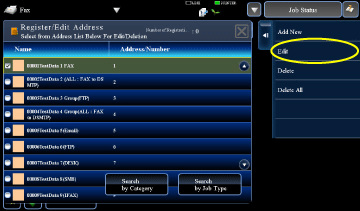
01084001.jpg
- For editing, you can only select one "Contacts" or "Group" at a time.
- For deleting, you can select more than one "Contacts" or "Group" at a time.
- If you have logged in as the administrator, you can delete all addresses stored in the address book by using the [Delete All] key that appears on the action panel.
 Editing a "Contacts" or "Group"
Editing a "Contacts" or "Group"
- You can change basic information such as names and categories and also you can add addresses.
- You can change the publicity scope.
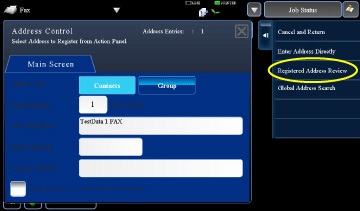
01084002.jpg
The address type cannot be changed.
Editing/deleting addresses
< 5 steps in all >
 In the address book screen, tap the [Register/Edit Address.] key on the action panel, or tap the [Register/Edit Address in Address Book] icon in the home screen.
In the address book screen, tap the [Register/Edit Address.] key on the action panel, or tap the [Register/Edit Address in Address Book] icon in the home screen.
 Select a "Contacts" or "Group", and tap the [Edit] key on the action panel.
Select a "Contacts" or "Group", and tap the [Edit] key on the action panel.
Only one contact or group can be selected. If more than one is selected, the [Edit] key does not appear.
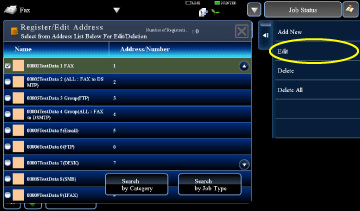
01084003.jpg
 Tap the [Registered Address Review] key on the action panel.
Tap the [Registered Address Review] key on the action panel.
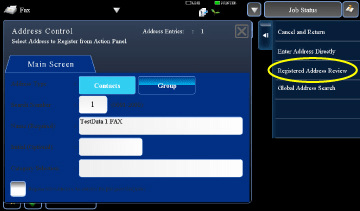
01084004.jpg
 Select an address from the list of registered addresses and tap the [Edit] key on the action panel.
Select an address from the list of registered addresses and tap the [Edit] key on the action panel.
To delete an address, tap the [Delete] key on the action panel.
- To edit or delete, you can only select one address at a time.
- To check address information, tap the [Confirm Registered Information] key.
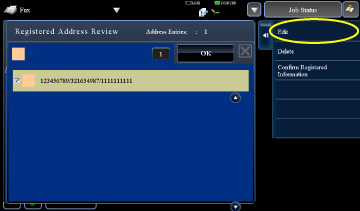
01084005.jpg
You cannot edit or delete an address for a job in a job queue.
 Edit an address.
Edit an address.
After editing, tap the [Enter and Return.] key on the action panel.
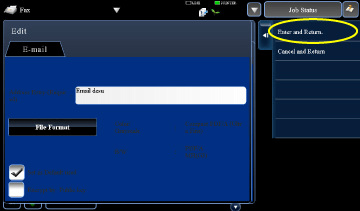
01084006.jpg
You can only edit addresses in the network folder on the edit screen. (The Add New screen cannot be displayed.)