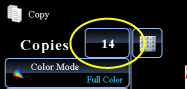COPYING
USING THE DOCUMENT GLASS FOR 2-SIDED COPYING
< steps in all >
 Tap the [2-Sided Copy] key, and tap the [1-Side to 2-Side] key.
Tap the [2-Sided Copy] key, and tap the [1-Side to 2-Side] key.
After the settings are completed, tap  .
.
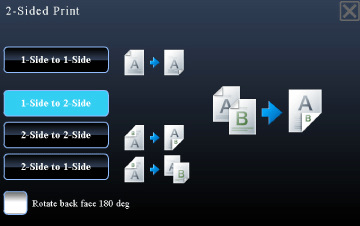
 Place the original on the document glass, and tap the [Preview] key.
Place the original on the document glass, and tap the [Preview] key.
The [2-Side to 2-Side] key and [2-Side to 1-Side] key cannot be used when copying from the document glass.
 Set the next original, and tap the [Additionally Scan] key to scan the original.
Set the next original, and tap the [Additionally Scan] key to scan the original.
Repeat this step until all originals have been scanned.
 Make sure that the desired paper (tray) and color mode are selected.
Make sure that the desired paper (tray) and color mode are selected.
- To change the paper (tray), tap the [Paper Select] key.
- To change the color mode, tap the [Color Mode] key.
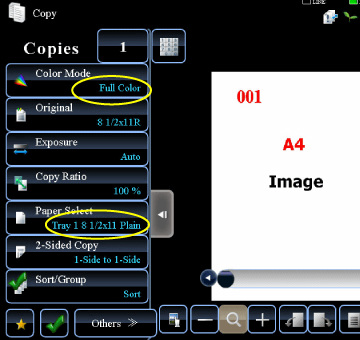
02009004.jpg
Depending on the size of the placed original, there may be cases where the same size of paper as the original is not selected automatically. In this event, change the paper size manually.
 Tap the [Color Start] or [B/W Start] key to start copying.
Tap the [Color Start] or [B/W Start] key to start copying.
When making only one set of copies, you do not need to specify the number of copies.