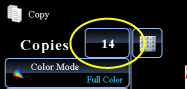COPYING
MAKING COPIES IN PAMPHLET FORMAT
Pamphlet copy
< steps in all >
 Place the original and tap the [Preview] key.
Place the original and tap the [Preview] key.
Place the original in the document feeder tray of the automatic document feeder, or on the document glass.
If the originals are 2-sided, place them in the document feeder tray.
 Tap the [Others>>] key, and tap the [Pamphlet Copy] key.
Tap the [Others>>] key, and tap the [Pamphlet Copy] key.
 Select the binding edge.
Select the binding edge.
To cancel the pamphlet staple settings
Tap the [Off] key.
Tap the [Off] key.
 Tap the [1-Sided] or [2-Sided] key to meet the original.
Tap the [1-Sided] or [2-Sided] key to meet the original.
When not inserting a cover, go to step 6.
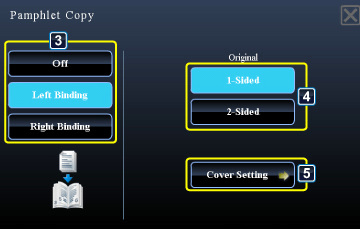
02026001.jpg
 When inserting a cover, tap the [Cover Setting] key, and tap the [On] key.
When inserting a cover, tap the [Cover Setting] key, and tap the [On] key.
To change the cover input tray:
Tap the [Paper Tray] key to display the tray selection screen.Tap the cover input tray on the tray selection screen.
For more information, see "SELECTING THE PAPER TRAY FOR COPYING".
If the cover will be copied on, label sheets, transparency film, and tab paper cannot be used.
After the settings are completed, tap  and [<<Back] keys in sequence.
and [<<Back] keys in sequence.
 Check the preview image in the preview screen.
Check the preview image in the preview screen.
Check whether or not settings produce the required results.
To cancel all settings:
Tap the [CA] key.
Tap the [CA] key.
 Tap the [Color Start] or [B/W Start] key to start copying.
Tap the [Color Start] or [B/W Start] key to start copying.
When making only one set of copies, you do not need to specify the number of copies.