FAX
ERASING PERIPHERAL SHADOWS ON THE IMAGE
Erase
< steps in all >
 Place the original.
Place the original.
Place the original in the document feeder tray of the automatic document feeder, or on the document glass.
 Enter the destination fax number.
Enter the destination fax number.
 Tap the [Others >>] key, and tap the [Erase] key.
Tap the [Others >>] key, and tap the [Erase] key.
 Tap the checkbox of the edge that you wish to erase, and specify the erase position.
Tap the checkbox of the edge that you wish to erase, and specify the erase position.
Check that he tapped checkbox is set to  . If the [Specify Frame] key is tapped, the [Up], [Down], [Left], and [Right] checkboxes are set to
. If the [Specify Frame] key is tapped, the [Up], [Down], [Left], and [Right] checkboxes are set to  . If the [Specify Frame+Center] key is tapped, all the checkboxes are set to
. If the [Specify Frame+Center] key is tapped, all the checkboxes are set to  .
.
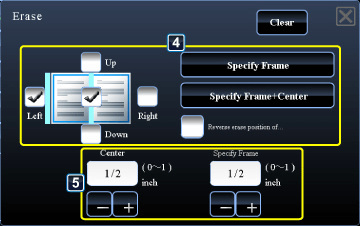
04063001.jpg
Specify the erase edge on the reverse side when erasing edges of one to three sides of Up, Down, Left, and Right on the front side to scan a 2-sided original.
- If the [Reverse erase position of back face.] checkbox is set to
 , the edge in the position opposite to the erased edge on the front side will be erased.
, the edge in the position opposite to the erased edge on the front side will be erased. - If the [Reverse erase position of back face.] checkbox is set to
 , the edge in the same position as on the front side will be erased.
, the edge in the same position as on the front side will be erased.
 Specify the erase width.
Specify the erase width.
- Tap the numeric value display indicating the margin shift area on the front side or reverse side, and enter the area using the numeric keys.
- To quickly set the area, first specify a value close to the desired value by the numeric keys, then adjust it with
 .
.
After the settings are completed, tap  .
.
To cancel the erase settings:
Tap the [Clear] key.
Tap the [Clear] key.
 Tap the [Start] key to start scanning of the original.
Tap the [Start] key to start scanning of the original.
Tap the [Preview] key to check the preview of an image before sending a fax. For more information, see "CHECKING THE IMAGE TO BE TRANSMITTED".
- A beep will sound to indicate that scanning and transmission have ended.
- If you placed the original on the document glass, scan each page one at a time.
- When scanning finishes, place the next original and tap the [Start] key.
Repeat the procedure until all pages have been scanned and then tap the [Read-End] key.