FAX
CHANGING THE PRINT SETTINGS FOR THE TRANSACTION REPORT
Transaction report
< steps in all >
 Place the original.
Place the original.
Place the original in the document feeder tray of the automatic document feeder, or on the document glass.
 Enter the destination fax number.
Enter the destination fax number.
 Tap the [Others >>] key, and tap the [Transaction Report] key.
Tap the [Others >>] key, and tap the [Transaction Report] key.
 Tap the key of the print settings.
Tap the key of the print settings.
After the settings are completed, tap  .
.
To cancel the transaction report settings:
Tap the [Do not Print] key.
Tap the [Do not Print] key.
Even if the [Print Original Image] checkbox is selected  , the original cannot be printed when speaker dialing, manual transmission, direct transmission, polling reception, or F-code transmission is used.
, the original cannot be printed when speaker dialing, manual transmission, direct transmission, polling reception, or F-code transmission is used.
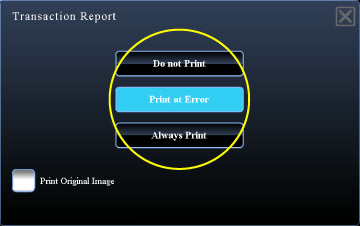
04074001.jpg
- The print conditions for a transaction report are as follows:
- "Always Print": A transaction report is printed no matter whether the transmission succeeds or fails.
- "Print at Error": A transaction report is printed when transmission fails.
- "Do not Print": Do not print a transaction report.
- Set the [Print Original Image] checkbox to
 to include part of the transmitted original in the transaction report.
to include part of the transmitted original in the transaction report.
 Tap the [Start] key to start scanning of the original.
Tap the [Start] key to start scanning of the original.
Tap the [Preview] key to check the preview of an image before sending a fax. For more information, see "CHECKING THE IMAGE TO BE TRANSMITTED".
- If you inserted the original pages in the document feeder tray, all pages are scanned.
- A beep will sound to indicate that scanning and transmission have ended.
- If you placed the original on the document glass, scan each page one at a time.
- When scanning finishes, place the next original and tap the [Start] key. Repeat until all pages have been scanned and then tap the [Read-End] key.
A beep will sound to indicate that transmission has ended.