IMAGE SEND
SENDING THE SAME IMAGE TO MULTIPLE DESTINATIONS
Broadcast transmission
< steps in all >
 Place the original.
Place the original.
Place the original in the document feeder tray of the automatic document feeder, or on the document glass.
 Specify all destinations.
Specify all destinations.
- One-touch keys that cannot be used for broadcast transmission are grayed out to prevent selection.
- If a Scan to FTP or Network Folder address is specified in a broadcast transmission, hyperlink e-mail transmission will not take place.
- To switch delivery types (To/Cc/Bcc), tap
 .
. - If [System Settings] → [Image Send Settings] → [Operation Settings] → [Default Settings] → [Must Input Next Address Key at Broadcast Setting] is enabled in "Setting mode", tap
 before specifying the next destination.
before specifying the next destination. - If you wish to send the same image (Mono2) as the one for the fax address to all destinations, tap the [Send Same Image as Fax Address] key on the action panel.
- If you wish to send the same image (Mono2) as the one for the Internet fax address to all destinations, tap the [Send Same Image as I-Fax Address] key on the action panel.
 Tap the [Confirm Address] key on the action panel.
Tap the [Confirm Address] key on the action panel.
 Confirm the destination.
Confirm the destination.
To cancel a specified destination:
Tap the key of the destination that you wish to cancel to release the selection.
Tap the key of the destination that you wish to cancel to release the selection.
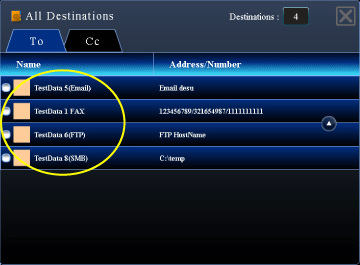
05032002.jpg
 Tap the [Start] key to start scanning of the original.
Tap the [Start] key to start scanning of the original.
Tap the [Preview] key to check the preview of an image before sending a fax. For more information, see "CHECKING THE IMAGE TO BE TRANSMITTED".
- If you inserted the original pages in the document feeder tray, all pages are scanned.
A beep will sound to indicate that scanning and transmission have ended. - If you placed the original on the document glass, scan each page one at a time.
When scanning finishes, place the next original and tap the [Start] key. Repeat until all pages have been scanned and then tap the [Read-End] key.
A beep will sound to indicate that transmission has ended.