USING THE AUTOMATIC DOCUMENT FEEDER FOR FAXING IN DIRECT TX MODE
Overview
Sending a scanned original without saving it in the machine's memory is called "Direct TX".
This section explains how to scan the original through the automatic document feeder and directly send it.
This section explains how to scan the original through the automatic document feeder and directly send it.
 To fax a thick original or other original that cannot be placed in the automatic document feeder, open the automatic document feeder and place the original on the document glass.
To fax a thick original or other original that cannot be placed in the automatic document feeder, open the automatic document feeder and place the original on the document glass.
- The following functions cannot be used with direct transmission:
Timer Transmission, 2in1, Card Shot, Job Build, Polling Memory, Original Count, File, Quick File, Memory Box, Book Divide, Poling, 2-Sided Scan, Search Global Address Book - Resending will not take place when a direct transmission is not successful due to a communication error or other reason.
- In direct transmission mode,you cannot use the [Preview] key.
Operation

Placing Originals into the Automatic Document Feeder

Tap the [Send Directly] key on the action panel
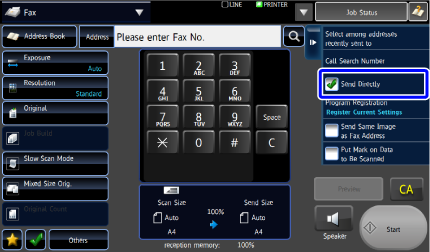

Specify the destination fax number
- ENTERING A DESTINATION NUMBER USING THE NUMERIC KEYS
- SPECIFYING A DESTINATION FROM THE ADDRESS BOOK
- SPECIFYING A DESTINATION USING THE SEARCH NUMBER
- SPECIFYING A DESTINATION FROM TRANSMISSION LOG

- Only one destination can be specified. A one-touch key in which multiple destinations are stored cannot be used.
- The destination cannot be retrieved from a global address book.

Tap the [Start] key to begin transmission
 If a fax transmission is already in progress when the direct transmission operation is performed, the direct transmission will wait until the previous transmission is finished. When the previous transmission is completed, the direct transmission will begin.
If a fax transmission is already in progress when the direct transmission operation is performed, the direct transmission will wait until the previous transmission is finished. When the previous transmission is completed, the direct transmission will begin.
While the direct transmission is waiting, you can only check the job status.
To cancel scanning the original:
Tap the [Cancel Scan] key.